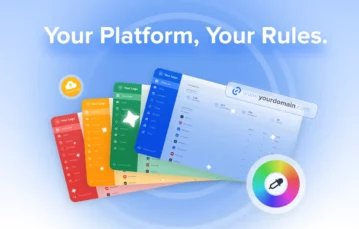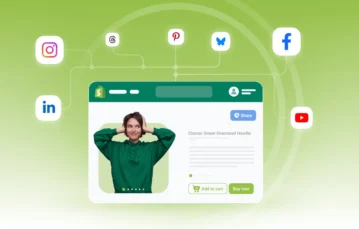The ability to collaborate and manage clients efficiently is at the core of every successful social media team and agency. To improve these essential functionalities, we have introduced some powerful updates in your SocialPilot. We are thrilled to share them with you.
New role for team members: Admin
You’ll notice that there is a checkbox for ‘Make Admin’.
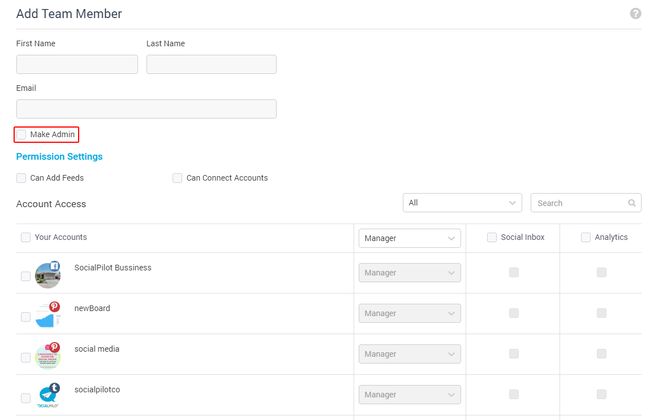
If you select this option when adding a member to your team, you give them the complete access of:
- Adding other members to the team
- Inviting clients to join the team
- Assigning and changing roles of team members
- Setting access permissions for each member (like access to Social Inbox, analytics, etc.)
- Connecting social accounts
You (the account’s owner) have the complete flexibility of assigning the admin role to members. They have control of all activities with respect to your SocialPilot (except plans and billing).
Alternatively, you can change this setting in the Manage Team section.
Team members can now add social accounts and feeds without admin access
Now, content schedulers and managers can add RSS feeds and connect social accounts. If you (the owner or admin) wish to give them this access, go to Manage Team section. Click the edit icon and select checkboxes for ‘Can add feeds’ and ‘Can connect accounts’.
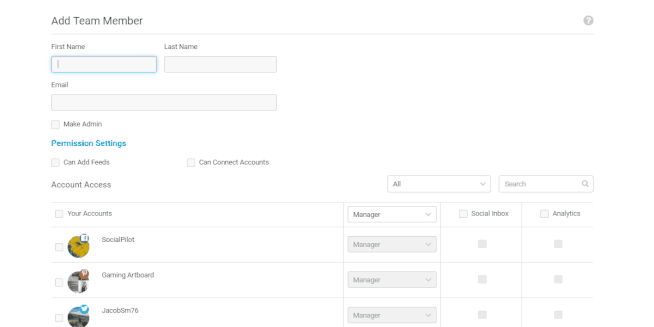
This added access allows more flexibility to schedulers and managers. They can use RSS feed content for inspiration or sharing it on social. They can also connect accounts on your behalf.
These updates are available in SocialPilot’s Professional, Small Team and Agency plans.
Clients can now review posts, add accounts and even create new posts
Previously, your client’s role was limited to just connecting social accounts. Now, we have added updates to involve the client in your content workflow.
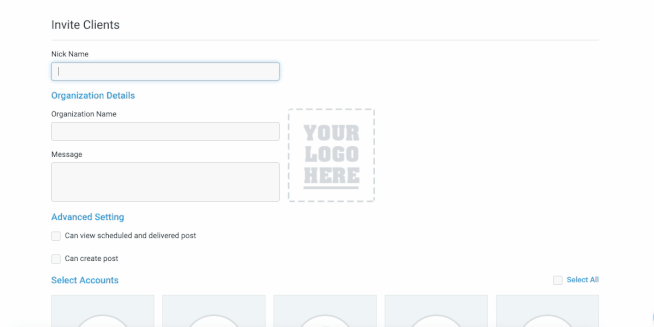
Entering a client’s details will generate a link. You can share this link with your client and ask them to sign up. You (the owner or admin) will have complete control of the client’s access to:
Edit or delete scheduled posts (whenever they do so, the manager gets notified immediately) Create posts and schedule them
See how your team is replying to posts, comments, and messages with Social Inbox Check and download in-depth analytics reports for social accounts
Bonus: You can use one link to invite multiple clients
You can easily manage access levels of your clients in the Manage Clients section. Also, you can customize your client’s login page by saving your organization details when inviting them.
Their login page will have your organization’s logo and name.