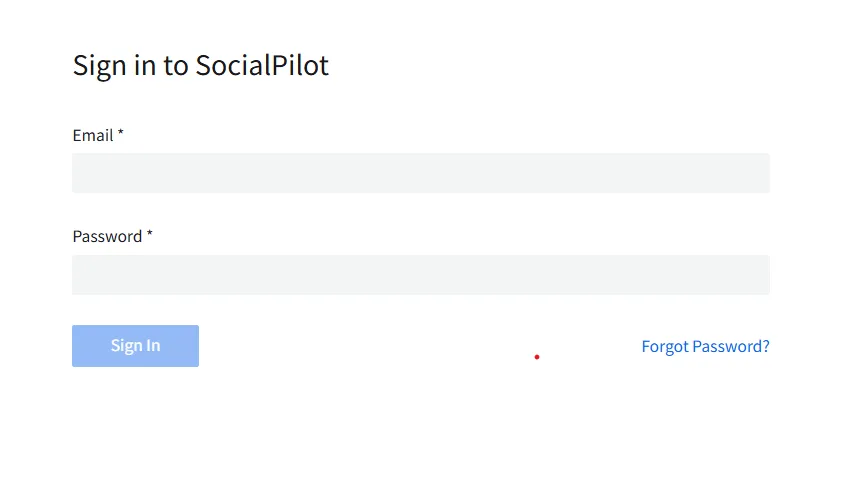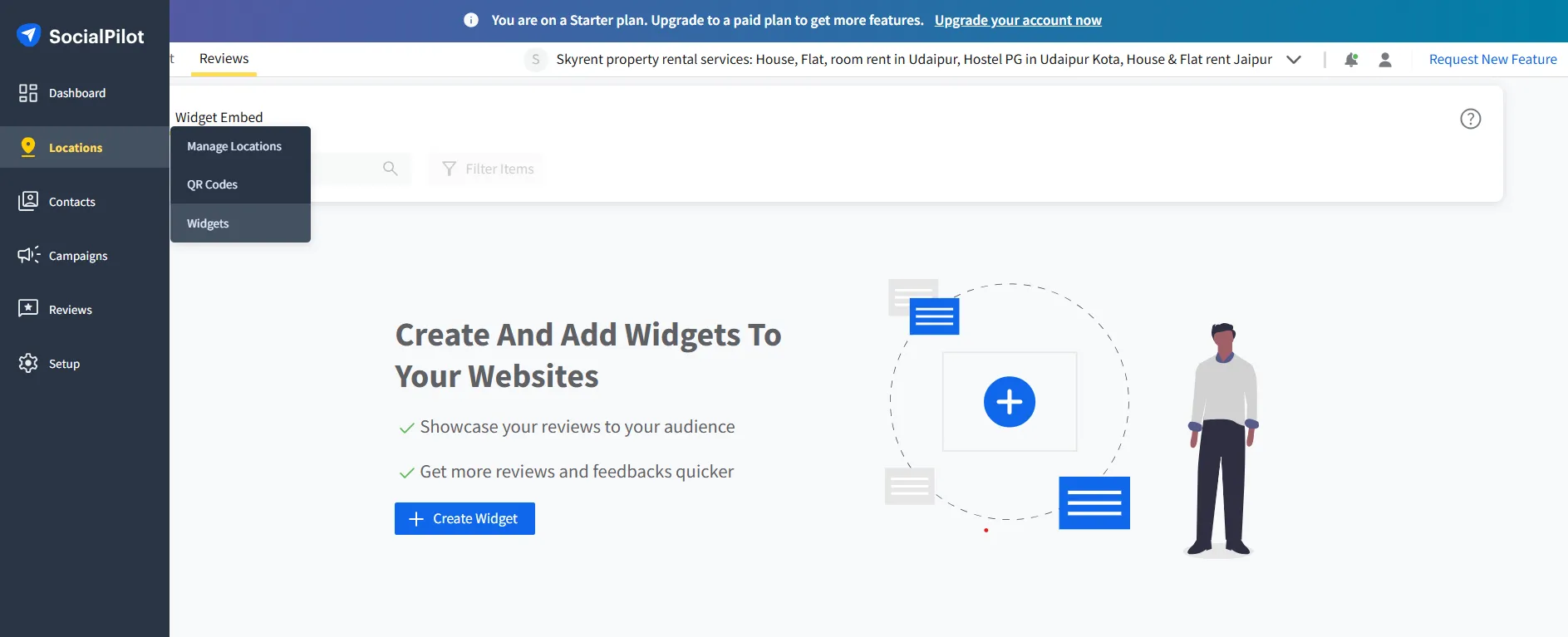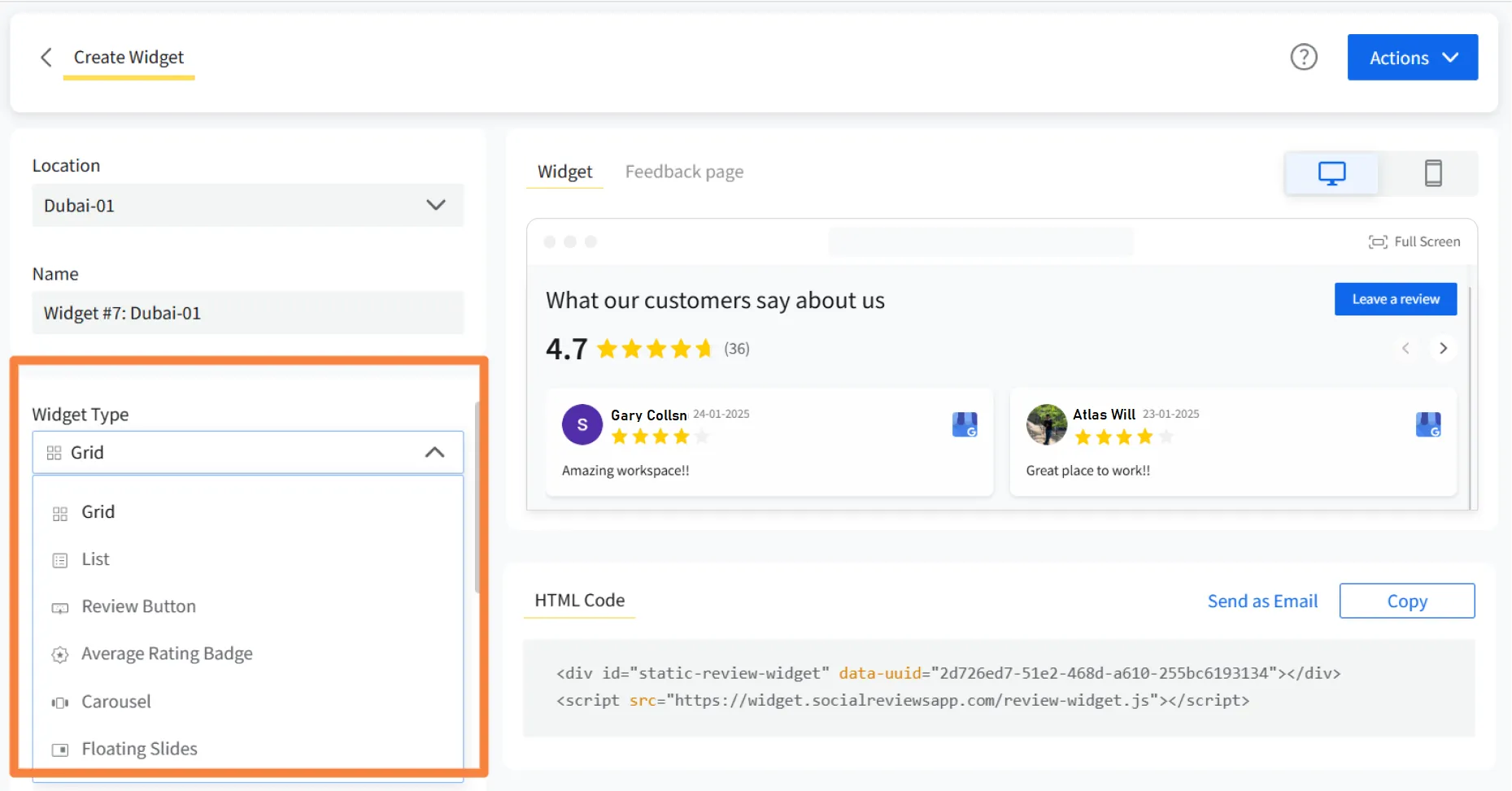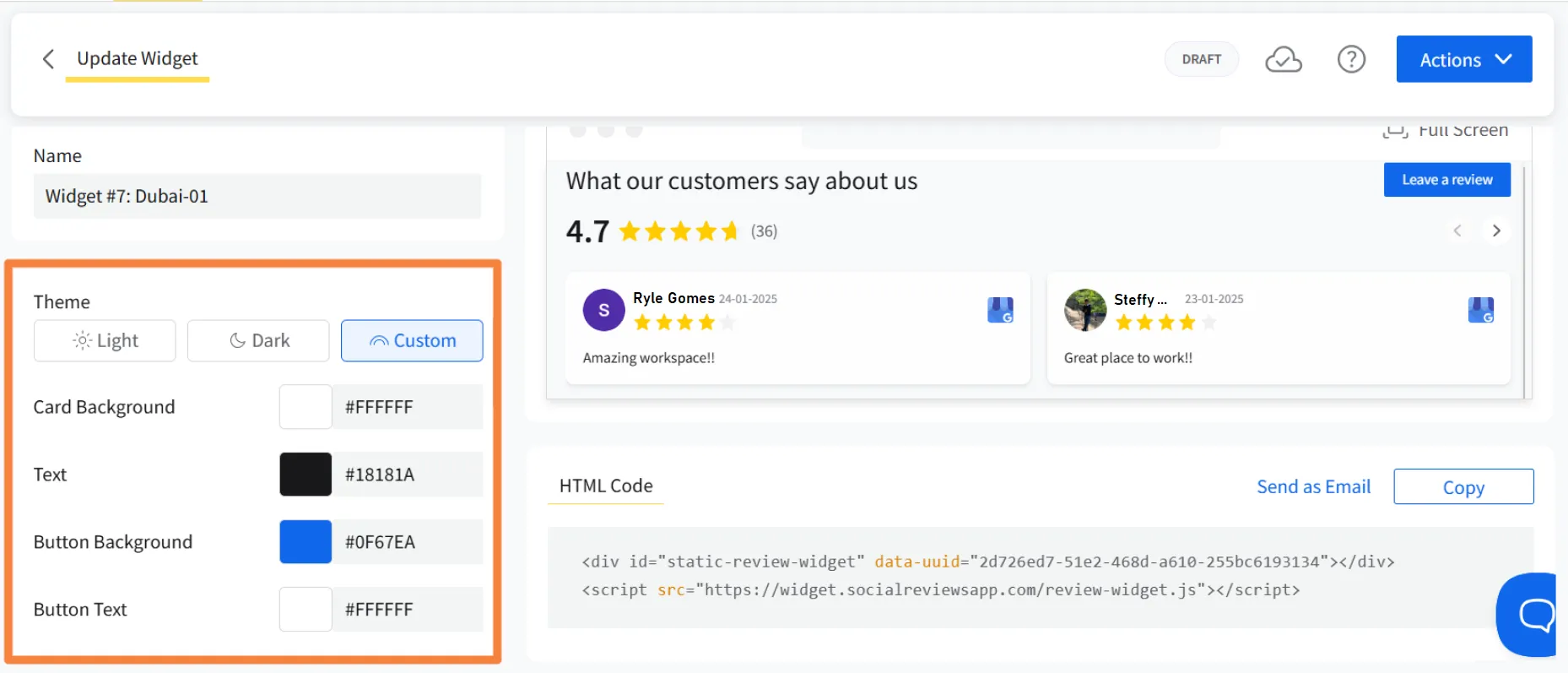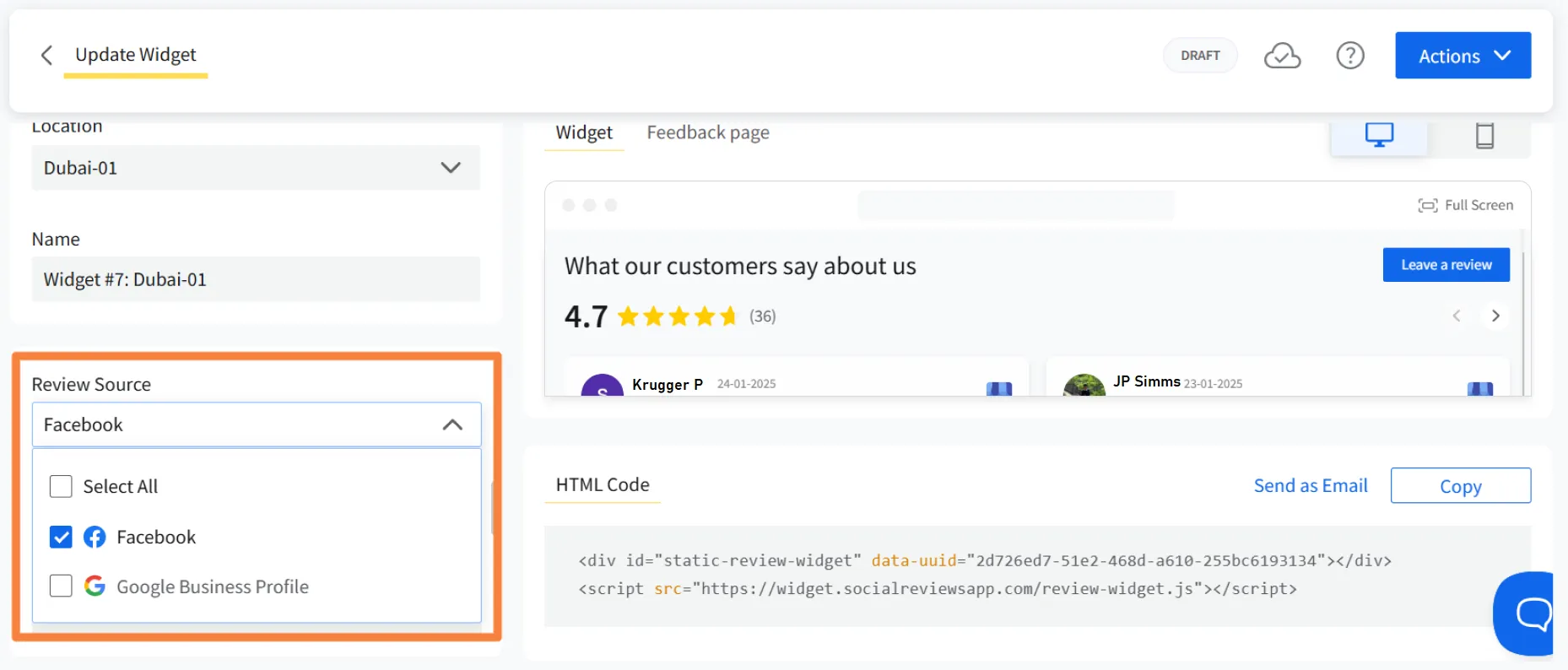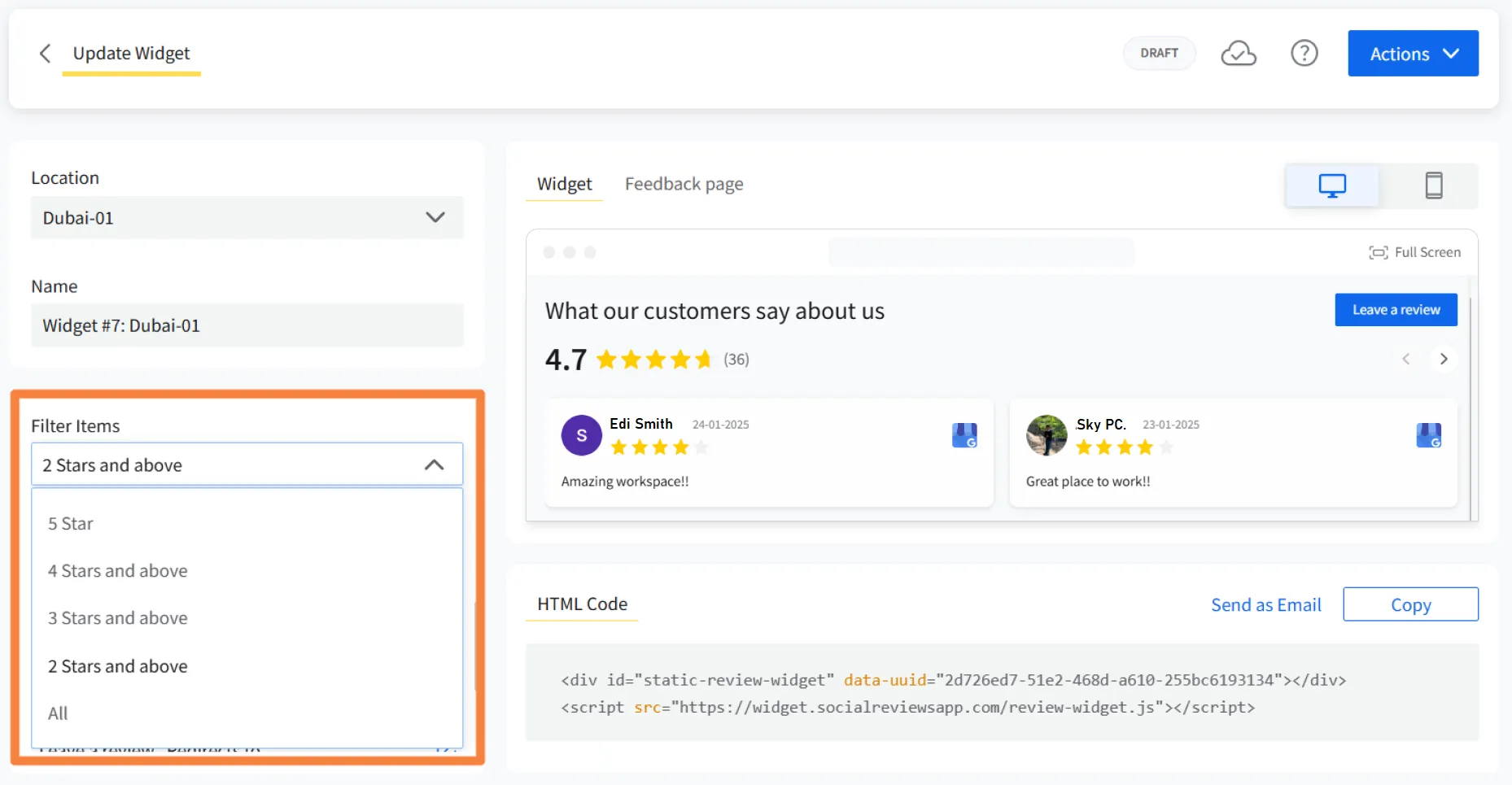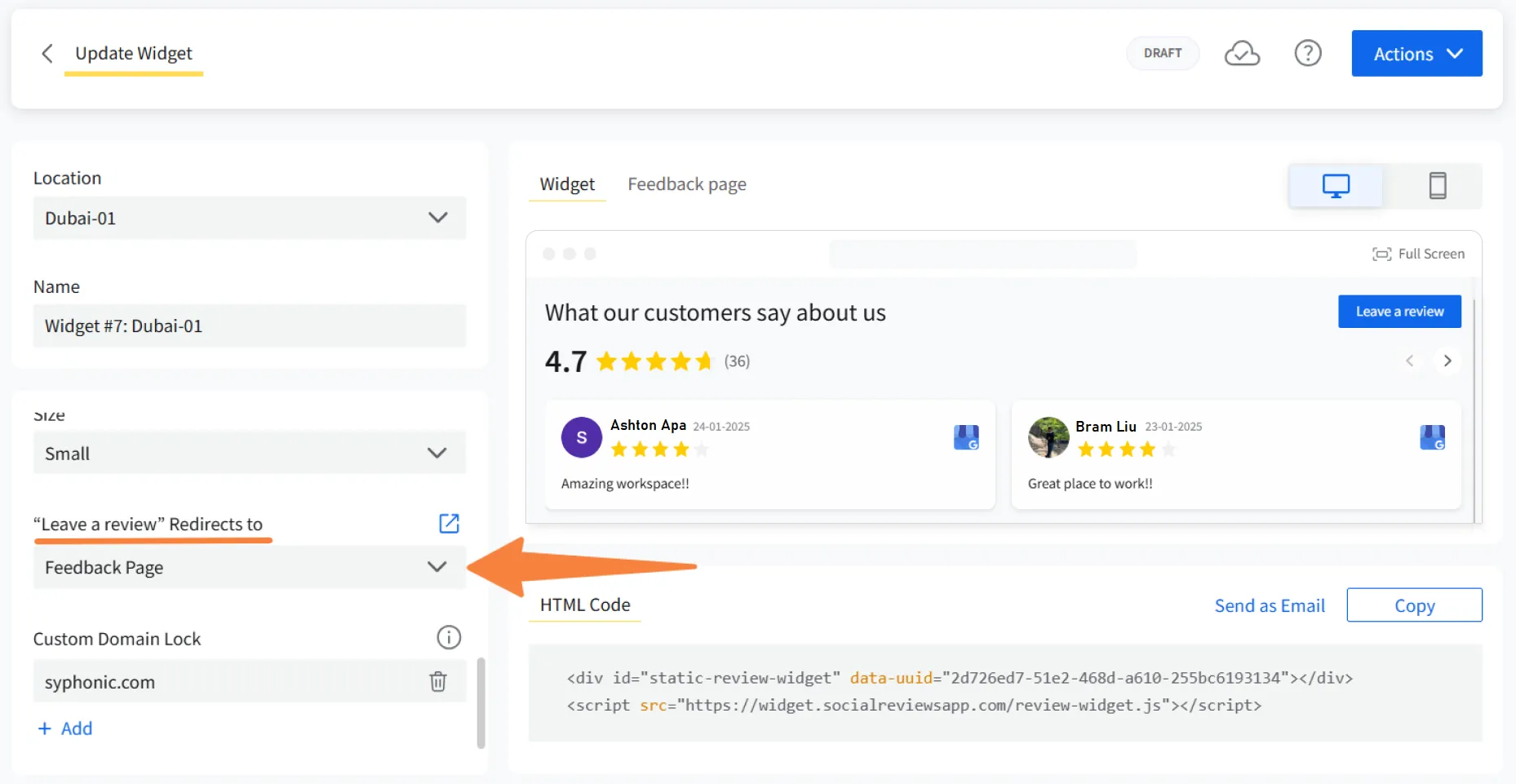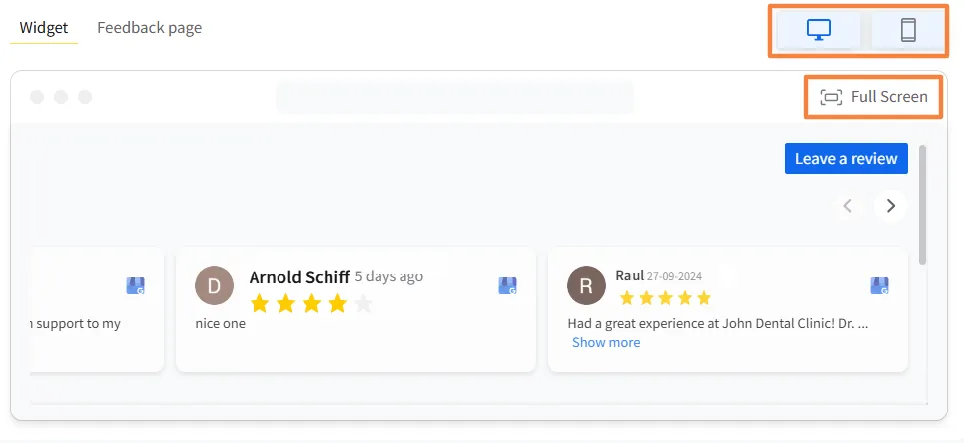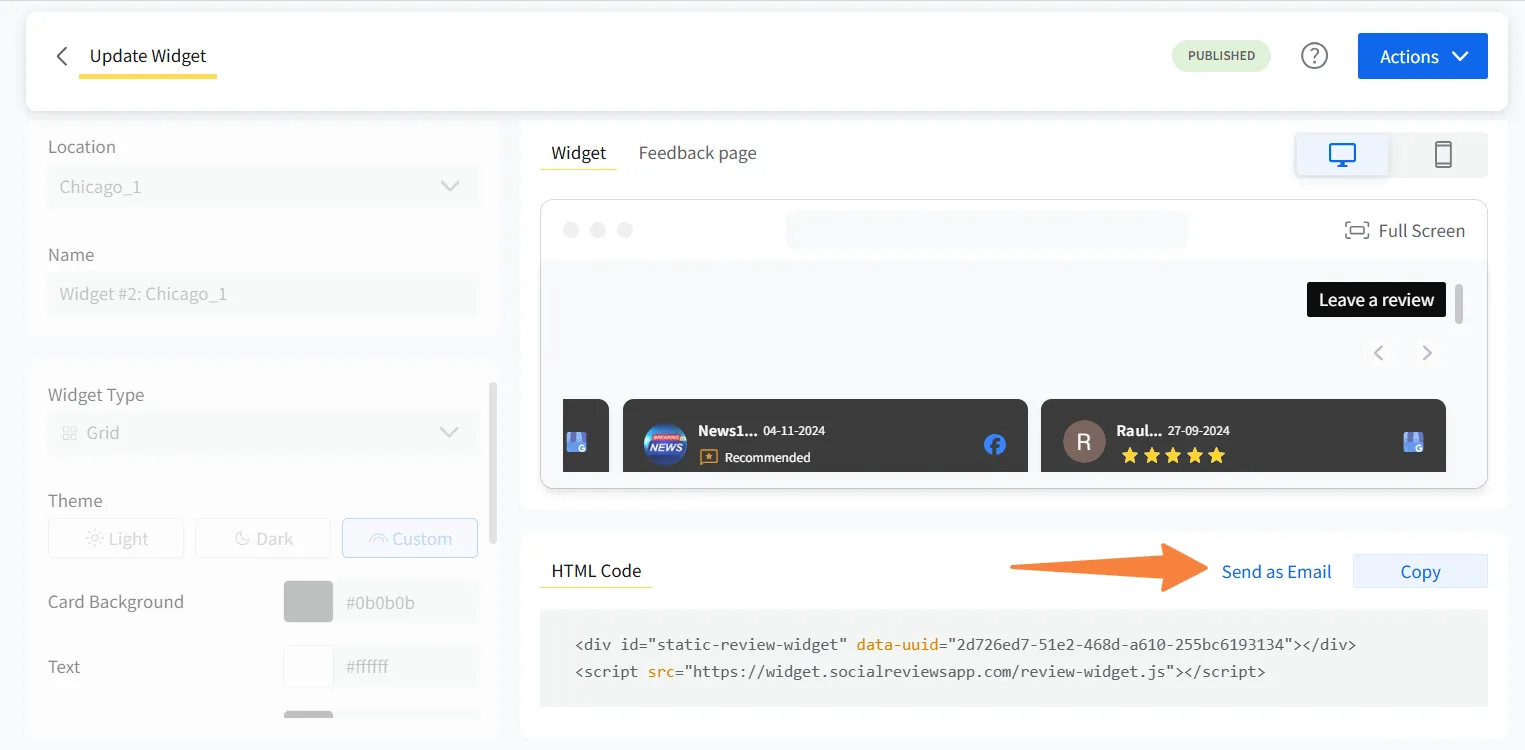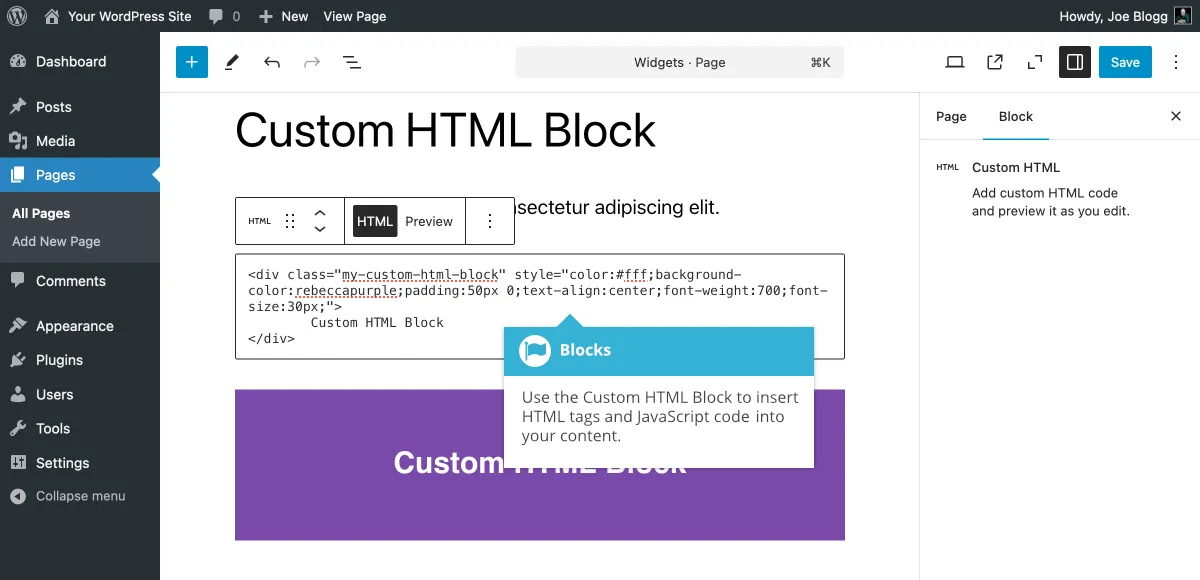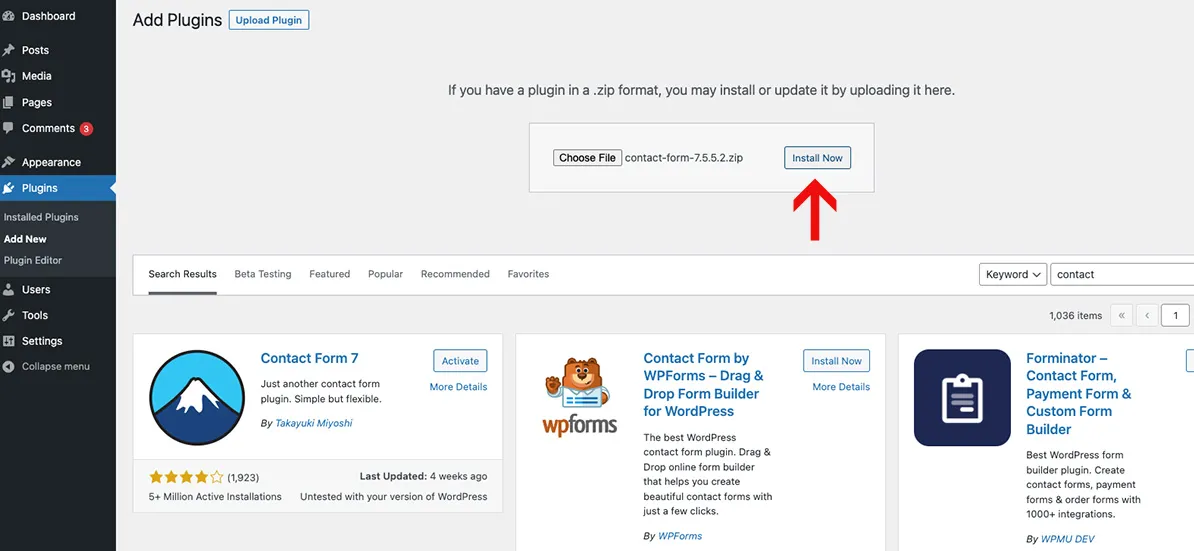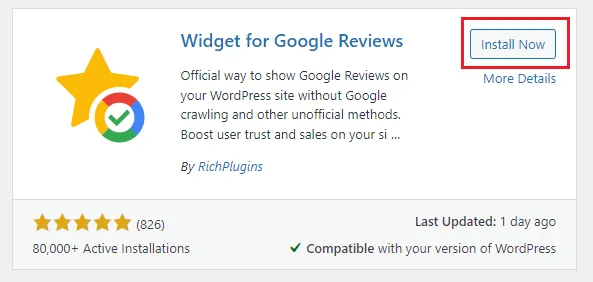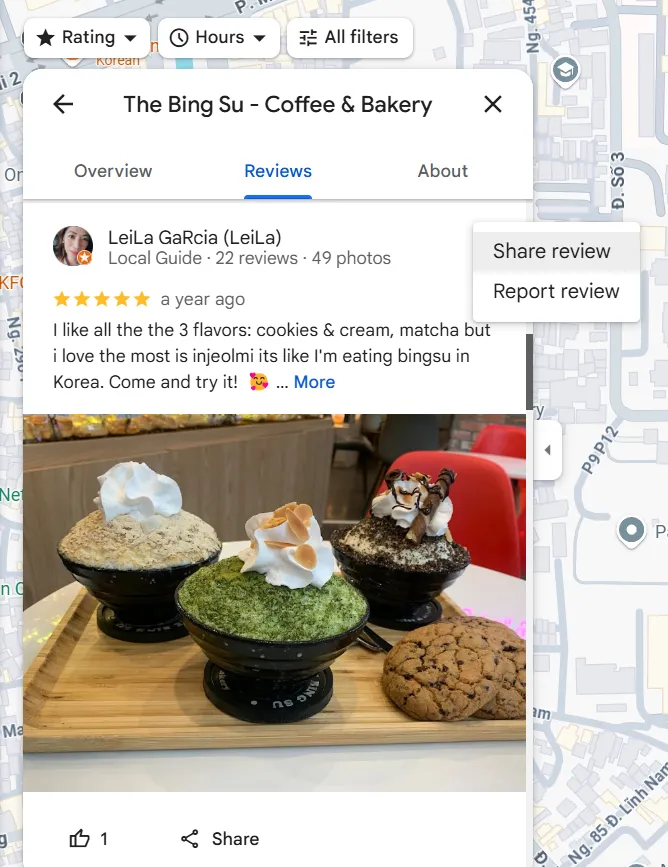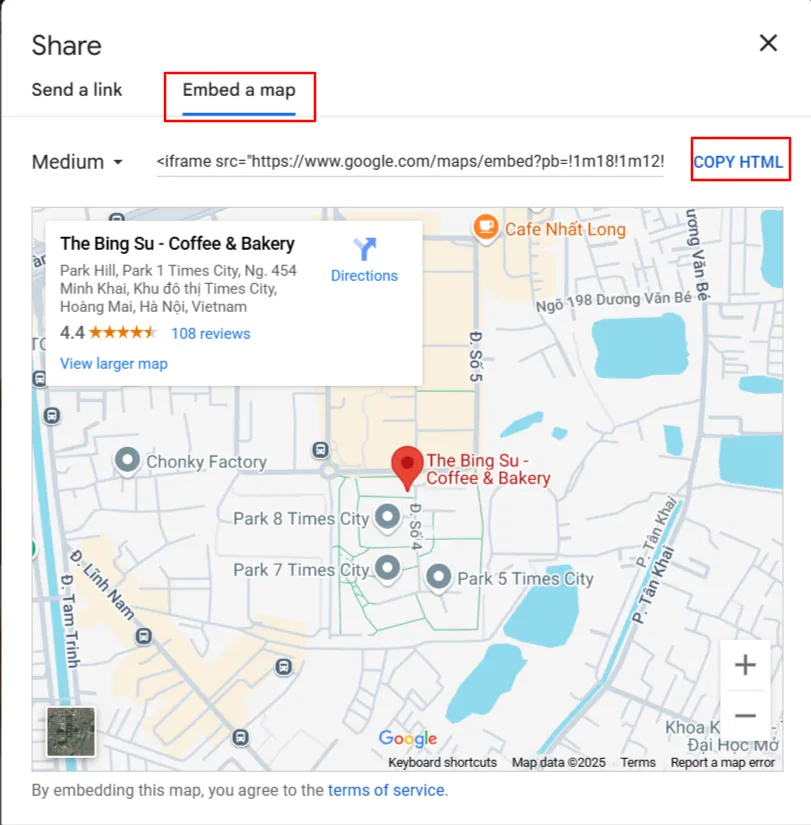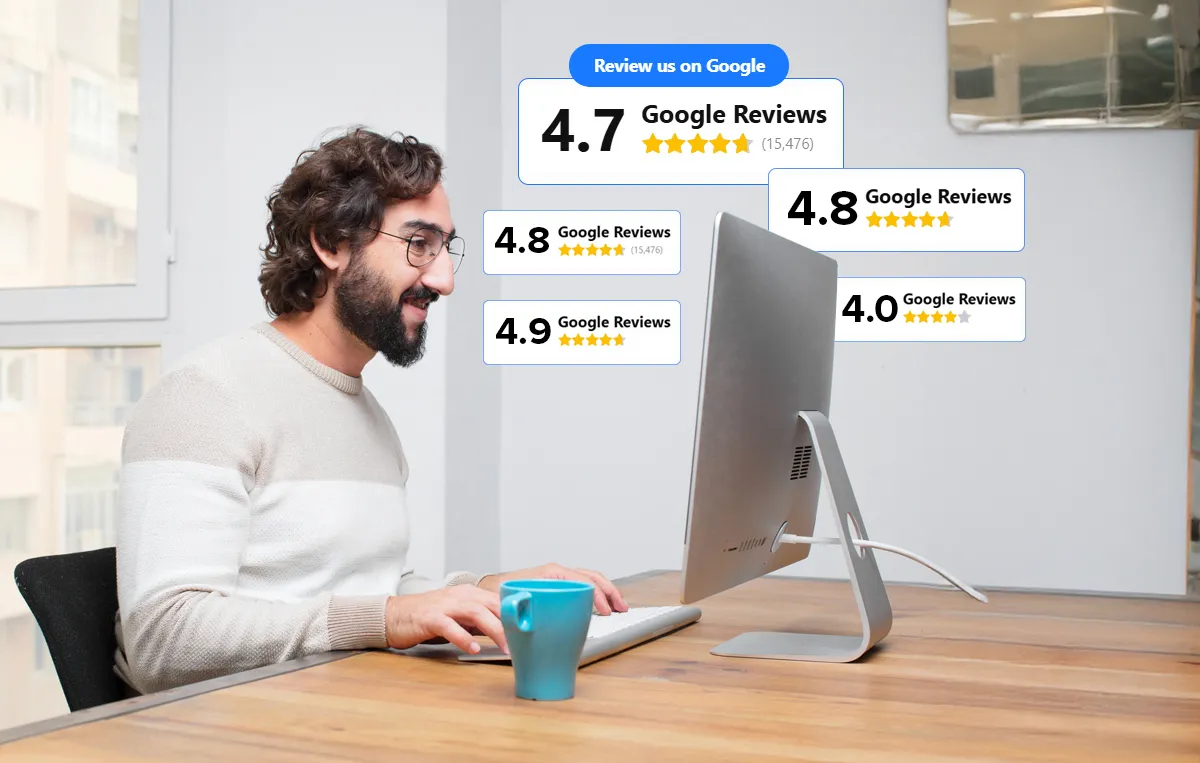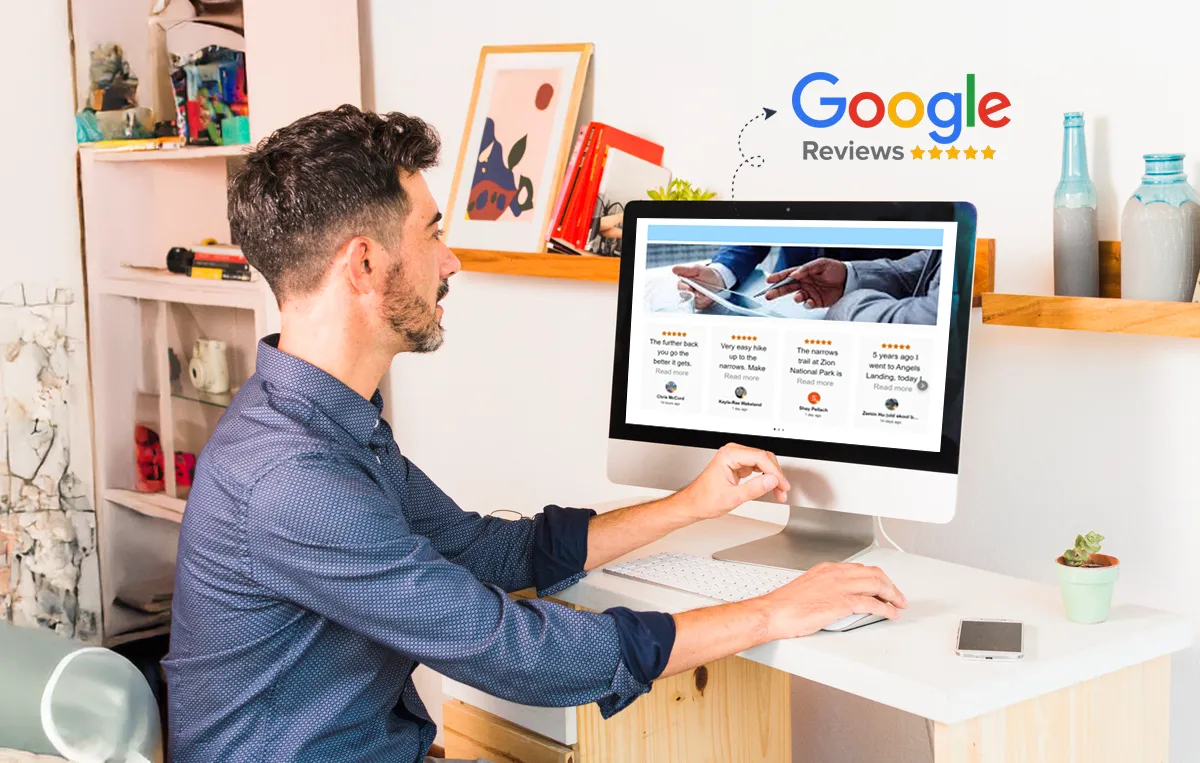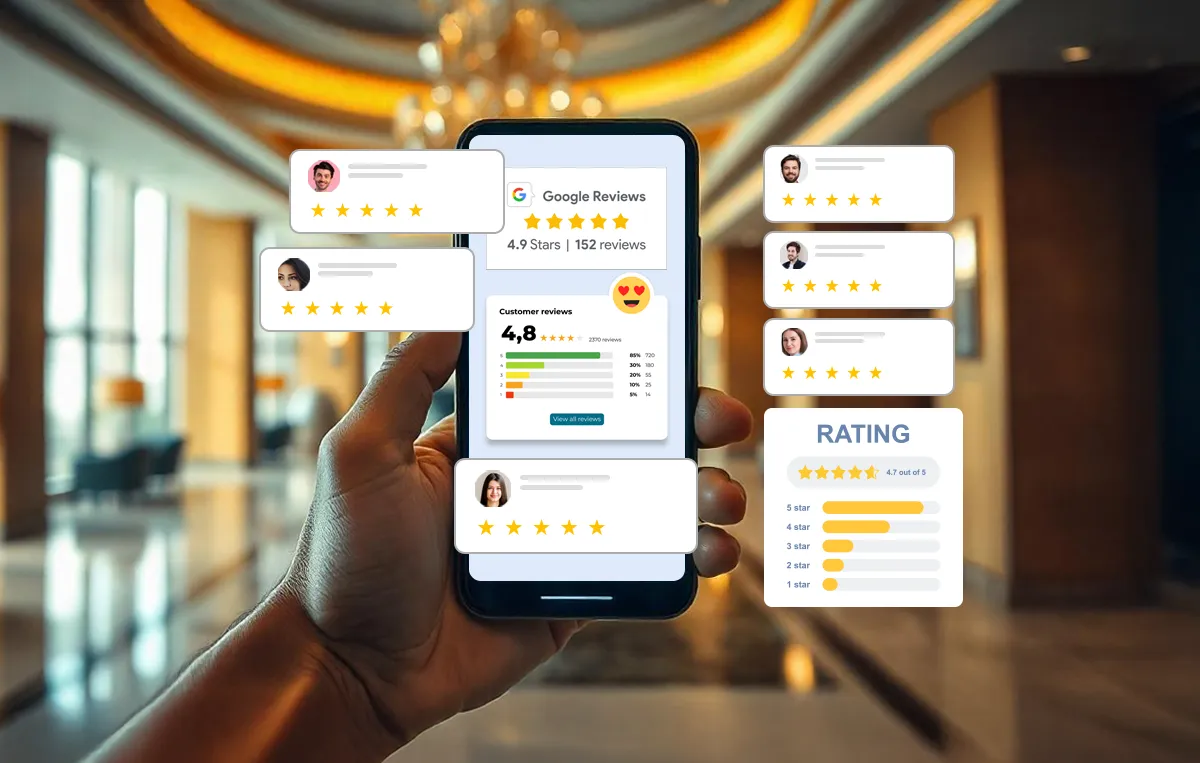Google reviews are one of the most powerful trust signals for your business. They influence potential customers’ buying decisions, boost credibility, and improve local SEO.
But not everyone takes the extra step to check your reviews on Google. If your website doesn’t immediately establish trust, potential customers might leave without making a purchase.
As 74% of consumers express increased trust in businesses that have positive Google reviews.
However, simply copying and pasting Google reviews on your site can reduce its legitimacy and even make it look fake.
Why? Because up to 50% of reviews are manipulated, and 30% are completely fake.
The best solution? Embed Google reviews directly into your WordPress site!
This way, they remain fresh, look authentic, and automatically update with new feedback. By integrating live reviews, you provide social proof at key decision-making moments—boosting trust and conversions.
Let’s walk through the easiest ways to embed Google reviews on a WordPress website.
3 Methods to Add Google Reviews to a WordPress Website
Here are the best methods to add Google reviews to your WordPress website, whether you prefer using plugins, widgets, or manual embedding. Each method has its own benefits, so choose the one that best suits your needs.
If you want a visually appealing, fully customizable way to display Google reviews, SocialPilot’s Review Widget is a fantastic choice. It allows you to collect, manage, and showcase reviews in different layouts.
Step 1: Create a SocialPilot Reviews Account
- Sign up or log in to SocialPilot Reviews.
- Connect your Google Business Profile by clicking on manage locations to sync reviews.
Step 2: Set Up Your Review Widget
- Navigate to the “Locations” section and visit “Widgets”.
- Click “Create Widget” to start customization.
Step 3: Customize Your Review Widget
- Choose a display style – Grid, List, Carousel, Button, or Badge.
- Select a theme – Light, Dark, or Custom.
- Now, add Google Business Profile as a review source.
- Filter reviews by star rating or tags.
- Enable the “Leave a Review” button to encourage more feedback.
- Preview the widget in mobile, desktop, or full-screen mode.
Step 4: Embed the Review Widget on Your WordPress Site
- Once your widget is ready, click “Publish” under the “Actions” button.
- Copy the HTML embed code provided.
- Go to your WordPress site, open the page editor, and paste the code into a Custom HTML block.
- After pasting the embed code block to the page, click update/save to make it live.
That’s it! Your dynamic Google review widget is displayed on your website, updating automatically as new reviews roll in.
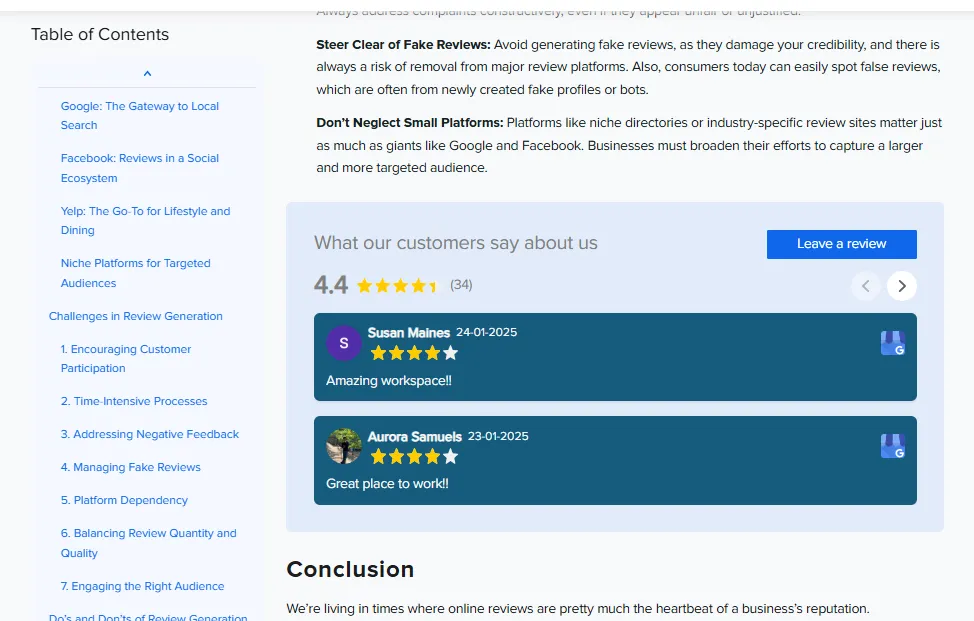
Method 2: Using WordPress Plugins – Through Google Places API Key
If you’re uncomfortable with coding, using a WordPress plugin is one of the best ways to embed Google Reviews.
Here’s how you can do it:
Step 1: Install and Activate a Google Review Plugin
- Log in to your WordPress dashboard.
- Navigate to Plugins > Add New.
- Search for “Google Reviews” (popular plugins include “Widgets for Google Reviews” or “WP Google Review Slider”).
- Click Install Now, then Activate the plugin.
Step 2: Connect Your Google Business Account
- Go to the plugin’s settings and find the Google API Key section.
- Follow the instructions to generate an API key from Google’s Places API.
- Enter your Google Business Place ID (you can find this via Google’s Place ID Finder).
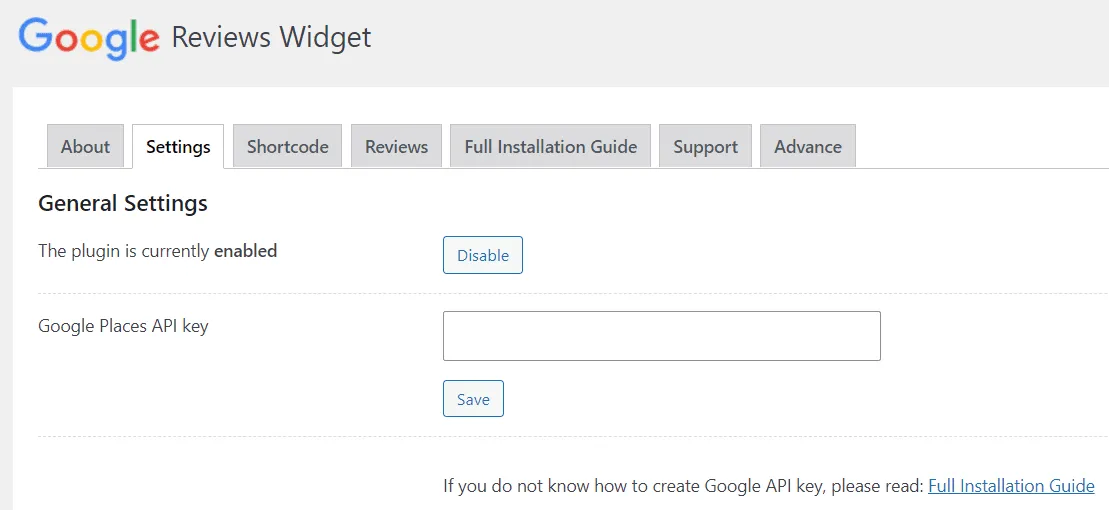
Step 3: Customize Your Review Display
- Choose how you want the reviews to appear (grid, slider, list, or badge format).
- Select the number of reviews you want to display.
- Adjust the styling to match your website’s theme.
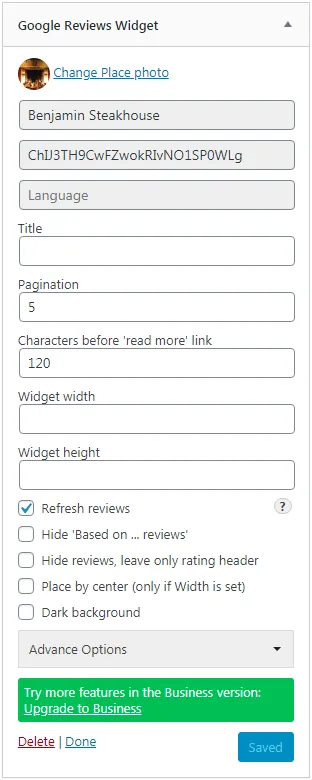
Step 4: Add the Review to Your Website
Option 1: Copy the shortcode generated by the plugin.
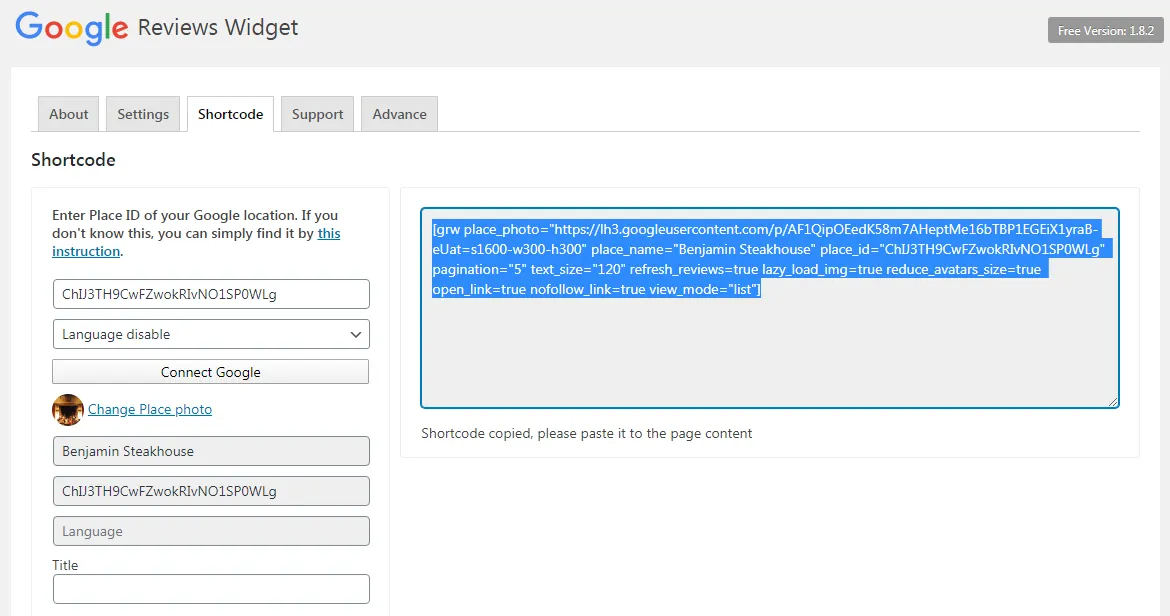
- Paste it into any page, post, or widget area where you want the reviews to appear.
- Click Save or Publish to make the reviews live.
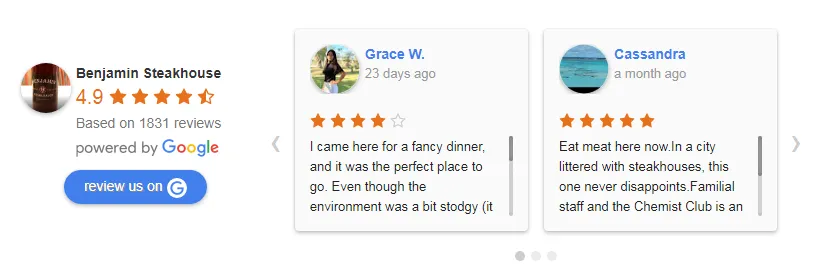
Option 2: Use the plugin’s pre-built Google Reviews block in the WordPress editor (if it provides one)
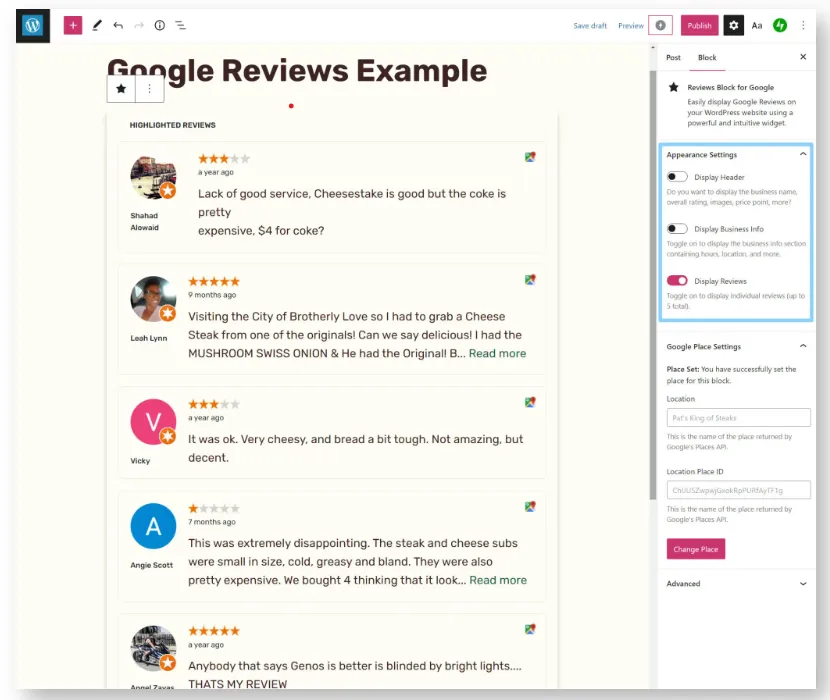
You did it! As you can see in the above image, your Google reviews will now appear dynamically on your website and be updated automatically.
Method 3: Manually Embedding Reviews – A More Conventional Option
If you want more control over how your Google reviews are displayed, you can manually embed them using Google’s review embed code.
Step 1: Find the Review You Want to Embed
- Go to Google Maps and look up your business name.
- Click on Reviews under your Google Business profile.
- Find the review you want to embed and click on the three dots next to it.
- Click on share review, and then copy the HTML code to embed the Google review on WordPress. (As no direct “Google Reviews” block exists in WordPress by default)
Step 2: Insert the Code into Your WordPress Website
- Log in to WordPress and open the page or post editor.
- Switch to the Text/HTML editor (if using the Block Editor, use a Custom HTML block).
- Paste the embed code where you want Google reviews to appear.
- Click update/publish to save changes.
And, this is how it will look like after you manually add multiple Google reviews’ native embed codes to your WordPress pages or posts.
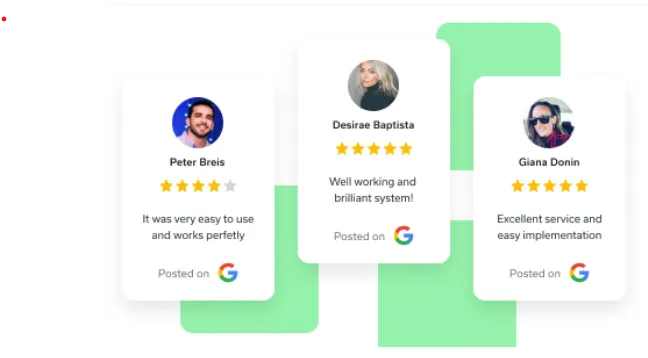
In this method, you can only embed one review at a time, and there are no optimization options available. Additionally, reviews do not update automatically—you must manually embed a new review each time you want to display the latest one.
Why Display Google Reviews on Your WordPress Website?
Adding Google reviews to a WordPress website isn’t just about displaying positive reviews; it’s a strategic move that can directly impact business sales.
Here are Some Key Benefits of Adding Google Reviews to WordPress:
1. Boosts Conversion Rates
Customers trust genuine reviews from other consumers more than marketing content. Customers who discover real reviews on your site feel safer purchasing or booking your service. According to studies, publishing customer reviews can increase conversions by as much as 270%!
2. Improves SEO Rankings
Google prefers sites with regularly updated, user-generated content (UGC), and what better content to use than real-time Google reviews?
Your search visibility increases with regularly updated reviews, driving your business closer to the front of local search results.
3. Reduces Cart Abandonment
Customers often leave without a purchase because they’re unsure.
Positive Google reviews on your site assure customers that they’ve made the correct choice, leading to fewer drop-offs and more purchases.
4. Enhances Customer Engagement
Interactive, real-time feedback engages your visitors. Showing fresh feedback, either as a floating review widget or a testimonial carousel, adds social proof to your site, making it more lively and credible.
5. Builds Brand Credibility & Trust
Let’s face facts—every company declares itself the best in business. But when authentic customers vouch for your business, it speaks volumes more.
Google reviews make great trust signals that have an influence on prospective customers and show your business in a good light and as respectable and credible.
Now you understand the importance of embedding Google reviews on a WordPress site, but you may encounter some errors while doing it.
Common Errors Occur While Embedding Google Reviews on WordPress
Even with the proper setup, you might encounter some issues when you embed Google reviews on a WordPress website.
Here’s how to fix them:
1. Google Reviews Not Showing Up?
- Check API Settings: Ensure your Google API key is correctly configured and has the necessary permissions.
- Verify Review Permissions: Reviews must be public and visible on Google for them to appear.
- Refresh the Cache: Clear your WordPress and browser cache to see updated reviews.
- Check Business Listing Status: Reviews may not display if your Google Business Profile is suspended or under review.
2. Widget Slowing Down Your Site?
- Optimize Loading Speed: Choose a plugin or widget that supports asynchronous loading.
- Limit the Number of Reviews: Displaying too many reviews at once can impact page speed.
- Enable Lazy Loading: Load reviews only when they are scrolled into view to improve performance.
- Minimize External Requests: Too many API calls can slow down your site. If possible, reduce the frequency of review updates.
3. Embedded Code Not Working?
- Check Placement: Ensure the embed code is inserted correctly within your WordPress theme or page builder.
- Verify Compatibility: Some themes and page builders may conflict with embedded code. Try a different placement or method.
- Use HTTPS URLs: If your site runs on HTTPS but the embed code uses HTTP, it may not load properly due to security issues.
4. Are Reviews Not Updating Automatically?
- Check Plugin or Widget Settings: Some tools require manual refreshing or scheduled updates.
- Ensure API Limits Aren’t Exceeded: Google’s API has usage limits. If you exceed the quota, new reviews won’t be fetched.
- Reconnect Google Account: If you’ve recently changed permissions, reconnect your Google Business Profile.
5. Reviews Display Incorrectly? (Cut-off Text, Broken Layout, Formatting Issues)
- Check CSS Conflicts: Your theme’s CSS may override the widget’s styling. Adjust custom CSS as needed.
- Resize the Review Section: Ensure the widget container has enough space to display reviews properly.
- Try a Different Widget Type: If formatting issues persist, consider using another display style like a carousel or grid.
6. User-Generated Content Not Appearing in Search Results?
- Enable Schema Markup: Use a plugin that supports rich snippets to help Google recognize and index reviews.
- Allow Crawling & Indexing: Ensure your review section isn’t blocked by robots.txt or noindex tags.
Conclusion
Embedding Google reviews on your WordPress site is an easy but effective way to establish trust, increase credibility, and drive conversions.
sWhether you utilize a WordPress plugin, manually embed reviews, or choose a third-party widget such as the SocialPilot Reviews Widget, showing genuine customer feedback can be a game-changer for your online presence.
Keeping your reviews fresh and current enhances user experience and fortifies your SEO strategies, ensuring that more potential consumers discover and believe in your company.