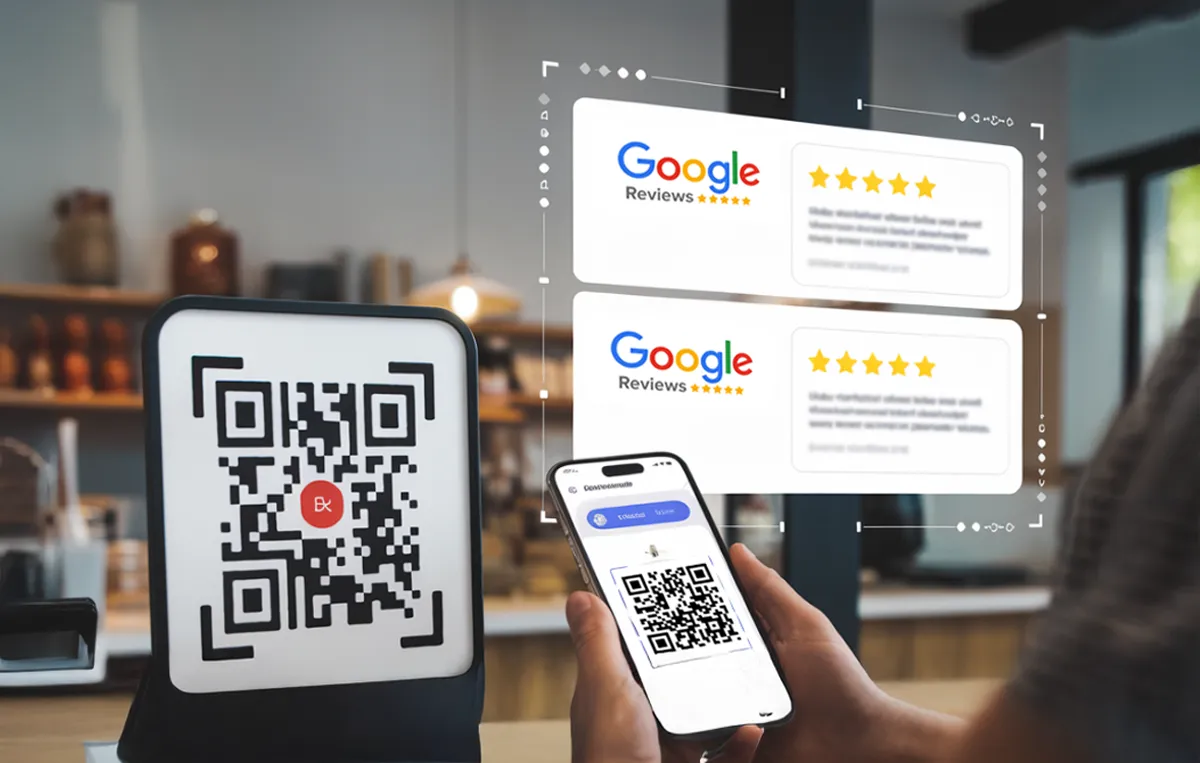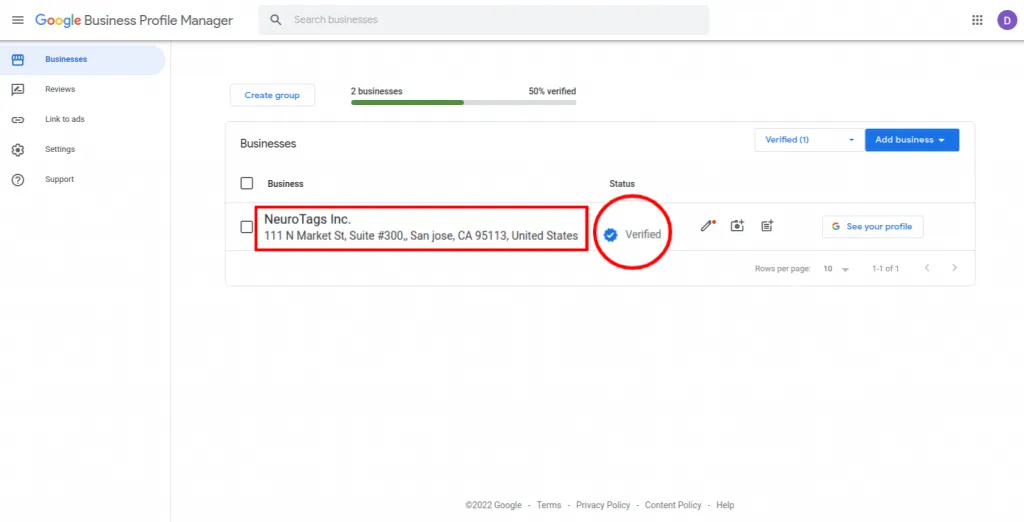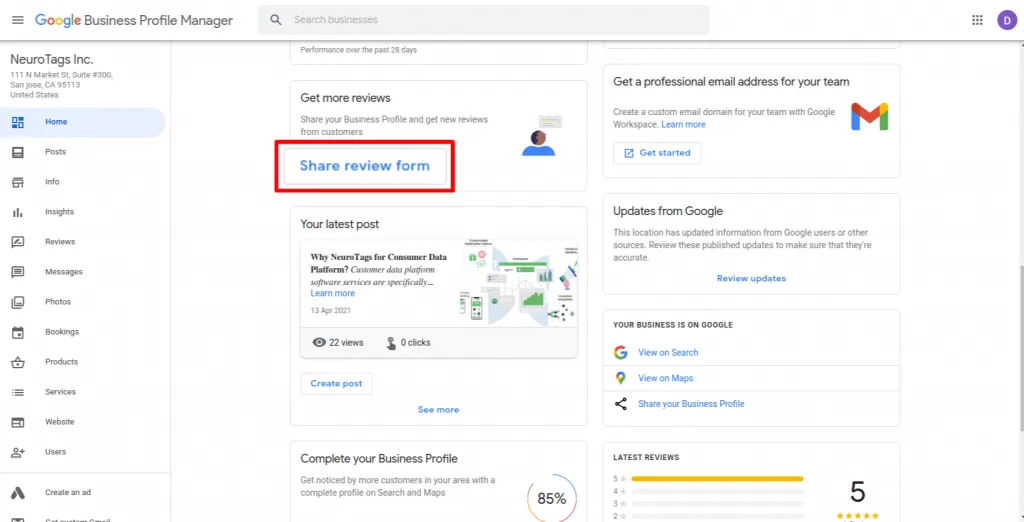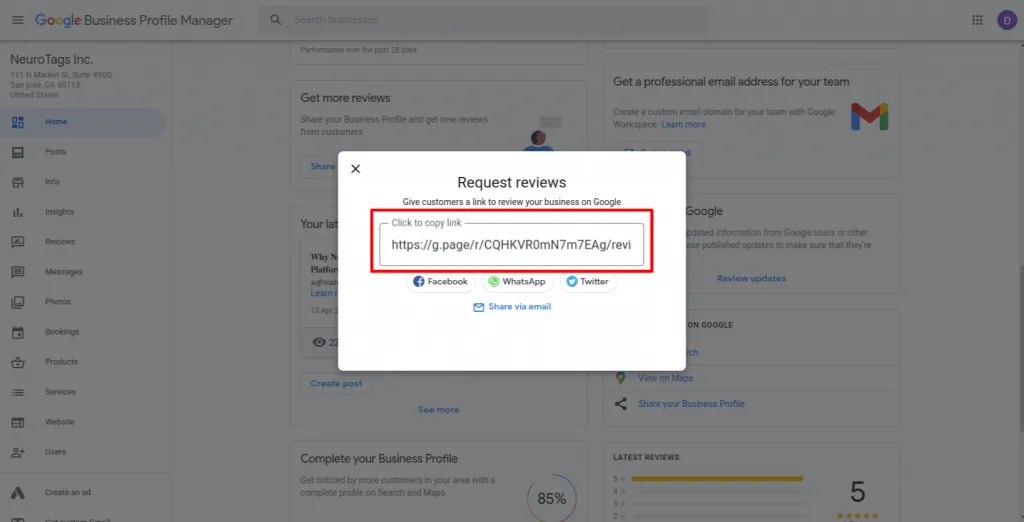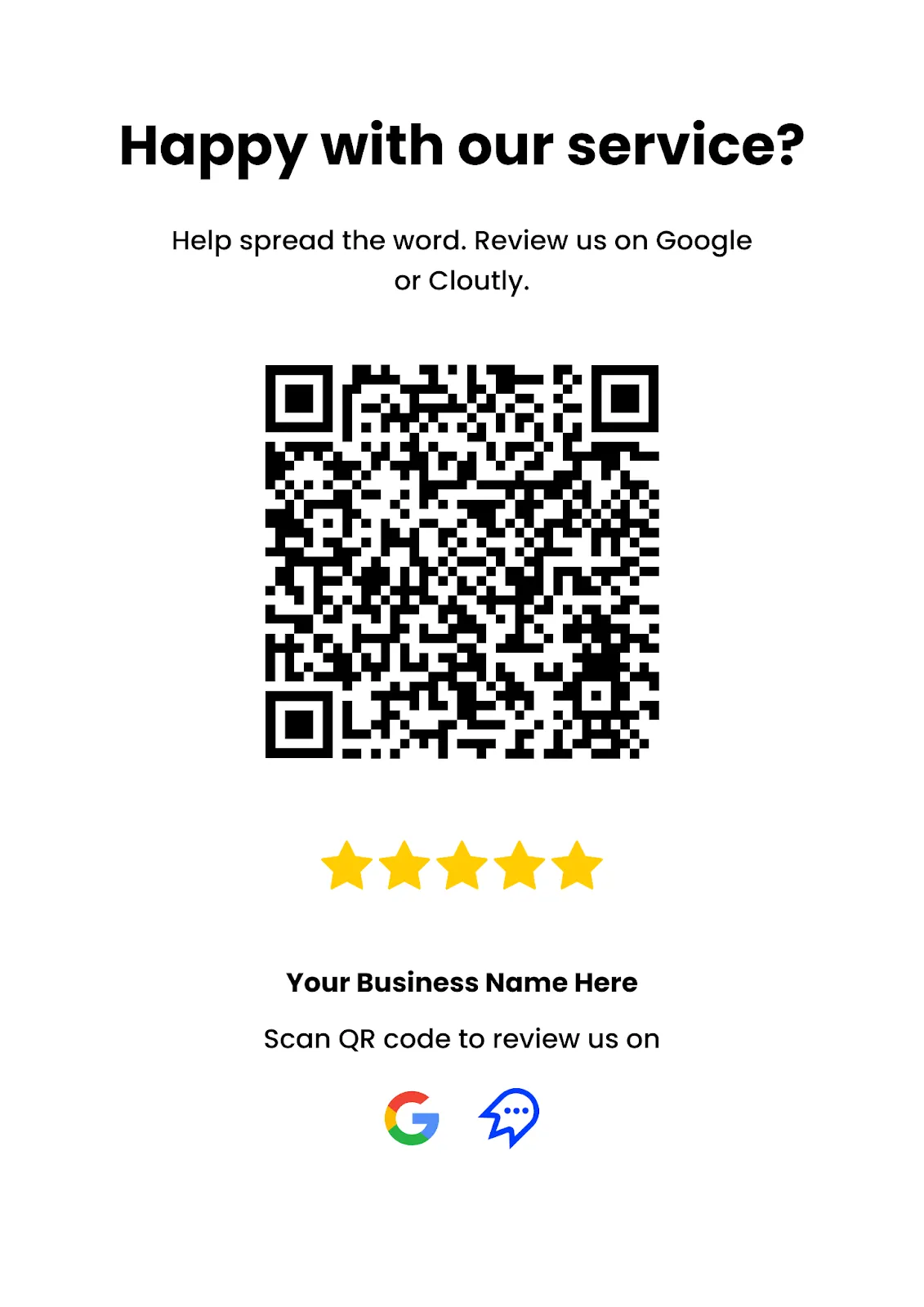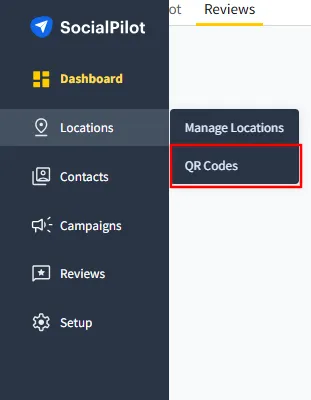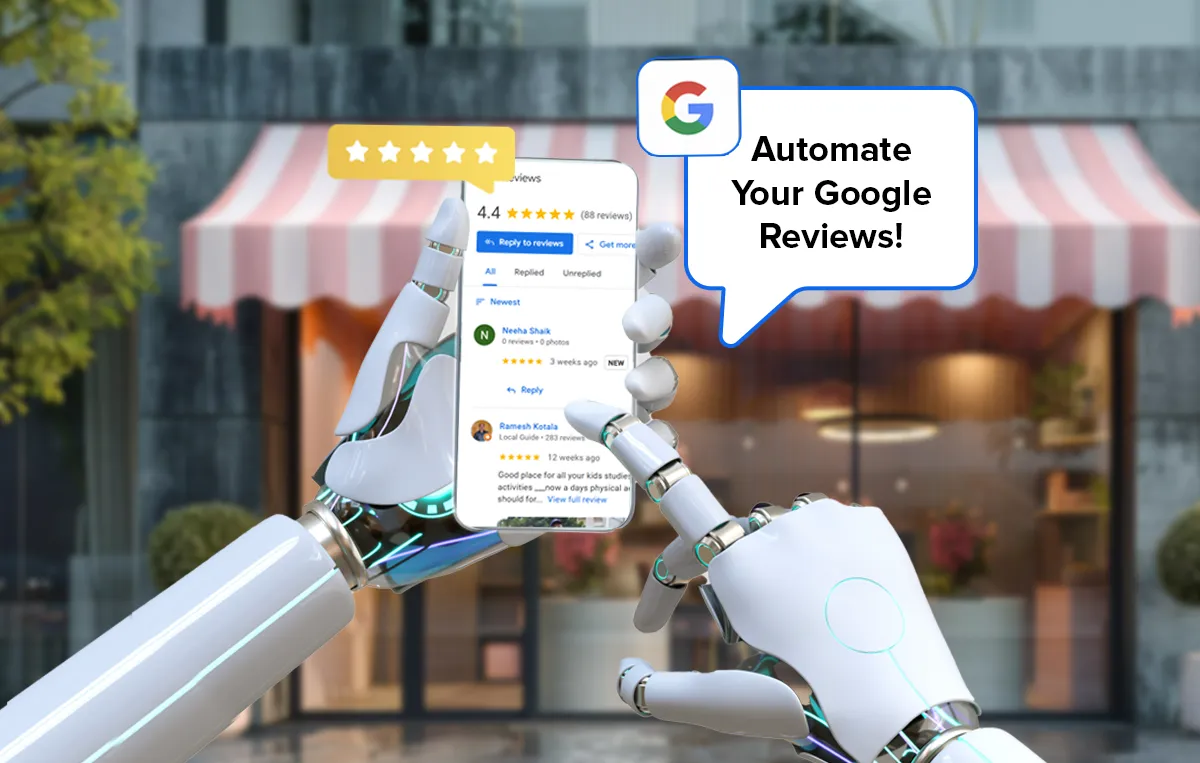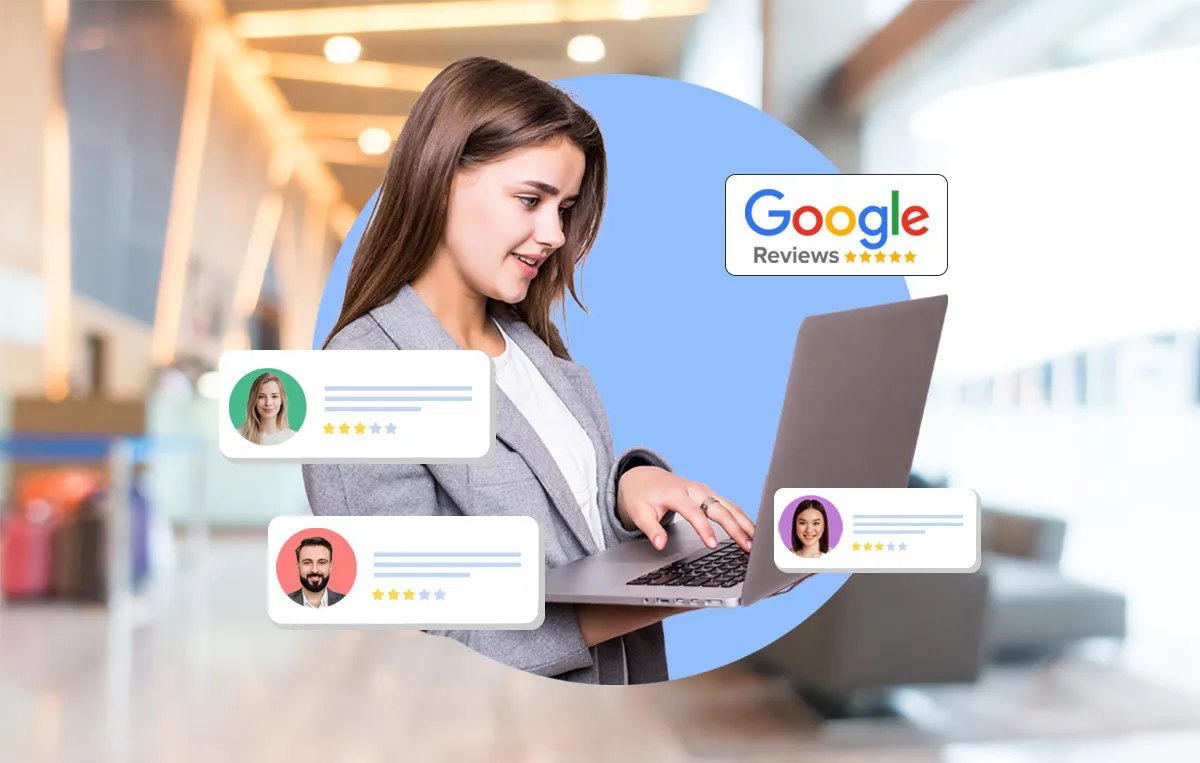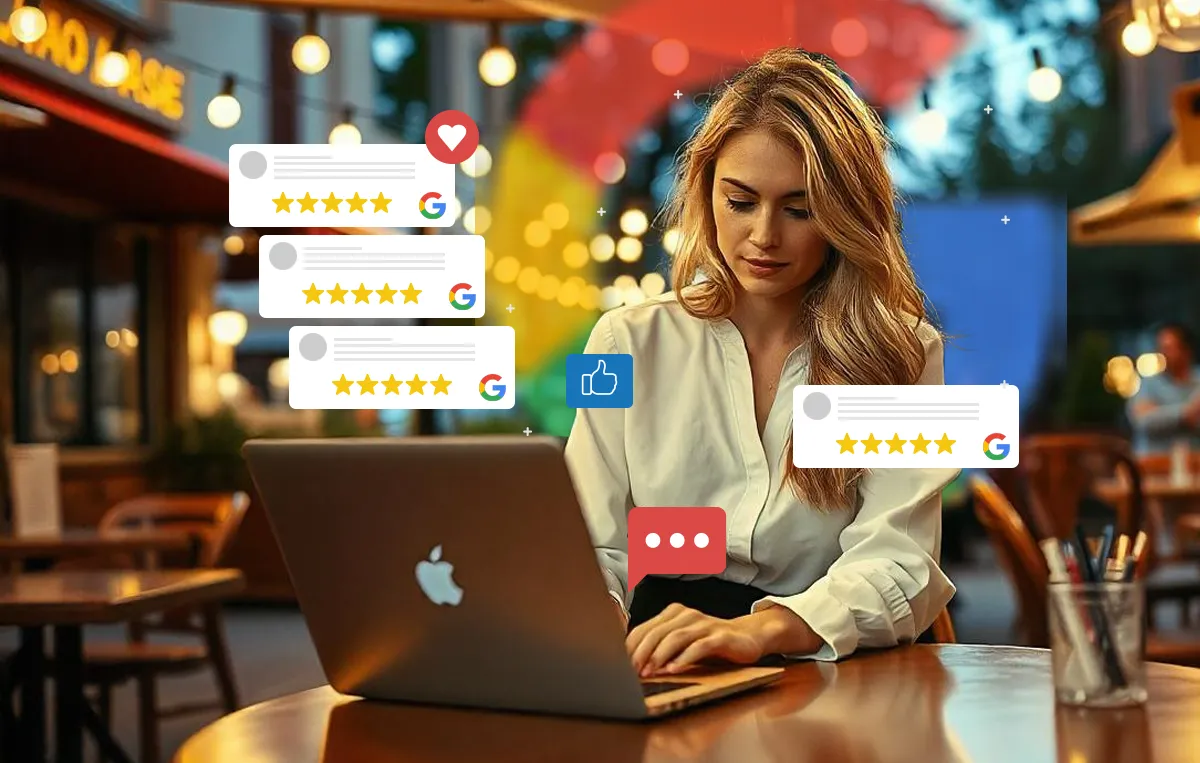We live in a world that worships convenience. The easier something is, the more likely we are to try it. Need a ride? Book an Uber. Shopping spree at midnight? Go to Amazon.
You need to offer the same convenience to your customers when asking them to review. QR codes can make this process effortless.
In fact, businesses that have integrated Google review QR codes into their review collection process have experienced an average 79% increase in review volume.
Why? Because they eliminate the unnecessary steps and make reviewing seamless.
In this guide, we’ll understand how you can get a QR code to collect more Google reviews, the best ways to use it, and how to increase Google reviews with a QR code. Let’s dive in!
Step-by-Step Guide: How to Get a QR Code for Google Review
To begin with, let’s understand how businesses can get more customer reviews without the hassle of repeatedly asking. A Google review QR code makes this process effortless. Additionally, creating one is quick and effortless.
With just a quick scan, these codes can redirect your customers to your Google Business account’s review page so they can offer their instant feedback. Here’s a simple step-by-step guide on how to get QR code for Google reviews in minutes.
Step 1: Get Your Google Review Link
Before creating a QR code, you’ll need to generate a Google Business review link. Follow these steps:
- Sign in to Google Business Profile Manager (Google My Business).
- Select the verified business location you wish to generate reviews for. Also, make sure that the status of the business on GBP is verified, as shown in the image below.
Step 2: Obtain Your Google Review Link
- Next, you need to get the Google review link. Scroll to the Get more reviews section and then click on the “Share a Review Form” button, as highlighted in the image below.
- Copy the generated review link by simply clicking on it.
Step 3: Generate the QR Code
- Visit a reliable QR code generator, such as SocialPilot Reviews, QRCodeChimp, or any other suitable platform.
- Paste your copied Google review link into the designated field.
- Customize your Google review QR code by adding colors, shapes, or your business logo to align with your branding.
- Generate and download it in your preferred format (e.g., SVG, PDF, or image).
Step 4: Test Your QR Code
Before sharing, test the QR code by scanning it with multiple devices to ensure it directs users correctly to your Google reviews page.
How to Test a QR Code
Here’s how you can test the code to ensure that it works flawlessly:
- Use Multiple Devices: Scan the code with different smartphones (both Android and iOS) to confirm compatibility.
- Check the Destination: Ensure the QR code directs users straight to your Google review page without extra clicks.
- Test from Different Mediums: Print it out and scan from a physical copy, as colors, sizes, and resolutions may affect readability.
- Ask Someone Else to Try: A fresh set of eyes can spot issues you might miss.
Once you’ve verified that everything works smoothly, it’s time to deploy your QR code!
Step 5: Deploy Your QR Code to Increase Google Reviews
Determine where to place your Google Review QR code strategically to maximize its visibility and engagement. Here are some places where you can deploy them:
- At Your Storefront: Place it near entrances or exits to ensure your customers see it as they come in or leave.
- On Receipts or Invoices: It provides a subtle yet effective reminder to leave a review, especially if they are satisfied with their transaction.
- Within Your Establishment: Tables, counters, and waiting areas are perfect spots for QR codes.
- On Marketing Materials: QR codes on flyers, brochures, and business cards encourage reviews even after customers leave your store.
But why do these positionings make more sense? We will discuss more on that in the upcoming sections.
Next up, let us understand how to create a QR code. We will discuss some effective tools to help you create one effortlessly—so stay tuned!
Tools to Create QR Codes for Google Review
Getting more Google reviews shouldn’t feel like a chore. The good news? You don’t need some fancy skills or tech know-how to create a QR code for Google Business reviews.
With the right QR code generator, you can generate a scannable code in minutes, making it ridiculously easy for customers to leave reviews with just a scan- simple and hassle-free.
Here are three of the best tools to help you get started.
If you want a quick and easy way to generate QR code, SocialPilot Reviews has you covered. This comprehensive review management tool comes with a perfect QR code scanner feature that lets you create and customize QR code design and manage your QR codes like a pro.
Beyond QR codes, SocialPilot Reviews also help businesses gather more Google reviews using its automated review request feature, manage and track reviews on multiple review generation platforms, and respond to them using its single centralized dashboard.
It’s perfect for businesses that want a plug-and-play solution without messing around with extra steps.
Why We Love This Tool:
- Integrated Features: Besides being a great QR code generator tool, it also allows you to generate and manage reviews, respond to them, and analyze performance.
- Super Simple: It helps you generate QR code with just a few clicks, right from your SocialPilot dashboard.
- Location-Specific Codes: Got multiple Google review pages for different business locations? No problem! SocialPilot lets you create custom QR codes for each one.
- Brand It Your Way: Add your logo and match the QR code to your brand colors for a more professional look.
- Track Performance: Use the QR code analytics and see how many customers are actually scanning and leaving reviews.
Best for: Businesses that want an all-in-one review management tool that takes the guesswork out of collecting Google reviews.
2. QRCodeChimp
If you are solely looking for a QR code solution provider, QRCodeChimp is a great pick. It’s packed with customization options, so you can create a QR code that actually looks good—no boring black-and-white squares.
This tool caters to a wide range of users and has both free and paid plans. The free plan allows for unlimited static QR codes and up to 10 dynamic QR codes. For advanced features like increased scan limits, enhanced analytics, and additional dynamic codes, paid plans start at $6.99 per month.
Here are some of its standout features:
- Simple to use: The no-fuss tool lets you generate a Google review QR code for free without signing up.
- Tons of Customization: Play around with shapes, colors, and designs to make your QR code unique.
- Multiple Formats: Download your code in high-quality PNG, SVG, or PDF formats, which are perfect for printing on receipts, flyers, or posters.
Best for: Small businesses and startups that want a stylish Google review QR code without spending a dime.
3. QR Code Monkey
Need a QR code in a hurry? QR Code Monkey lets you create one in seconds. It’s a no-frills tool that helps you create static QR codes for free. What more? Absolutely no limitations on scans or designs.
Users can generate high-quality codes with various customization options. For those seeking additional features, such as dynamic QR codes and advanced analytics, a one-time payment of $49 unlocks the Lifetime Premium Plan.
Why It’s a Great Tool:
- 100% Free: No subscriptions, no hidden fees—just free Google business QR codes, plain and simple.
- High-Resolution Codes: Perfect for printing on marketing materials without losing quality.
- Logo Integration: Add your business logo for a professional touch.
Best for: Businesses that need a fast and free Google review QR code generator that works without any fancy extras.
Want more reviews without the hassle?
Generate a Google Review QR Code Instantly within seconds.
Here is what SocialPilot Reviews offer:
- One-click QR code generation: No tech skills needed!
- Customizable Codes for Branding: Use the brand logo, colors, and call-to-action.
- Dynamic QR Codes: A single QR code for multi-platform reviews.
- Offline to Online Integration: On receipts, menus, packaging, or store displays.
- Track and optimize: See what’s working and tweak if needed.
Why wait? Make reviews effortless with SocialPilot Reviews.

Where & How to Use Your Google Review QR Code for Best Results
Creating a Google business QR code is like putting up a signpost—it’s only effective if placed where people can see and use it.
Think of it as guiding customers down a smooth, well-lit path to leaving a review rather than making them wander through a maze.
Where to Use Your Google Review QR Code
Let’s explore where to place your QR code and how to make it work like magic.
1. At Your Storefront & Checkout Counter
A review code, when placed at the storefront or checkout counter, acts like a friendly reminder to leave a review. It is also extremely effective. Research shows that approximately 64% of consumers scan a QR code while shopping in-store, seeking information like product details, reviews, or special promotions.
The below image shows how you can perfectly place a QR code at your storefront to grab the attention of your customers.

2. On Receipts & Invoices
When placed on invoices or receipts, the Google review QR code acts like a postcard reminder. Customers often check these receipts later for payment confirmation or to track expenses. Including a review request QR code on receipts gives them an easy way to leave online reviews when they have a moment.
The image below shows how businesses can add a Google review QR code to their invoices to encourage customers to leave reviews after their purchase.
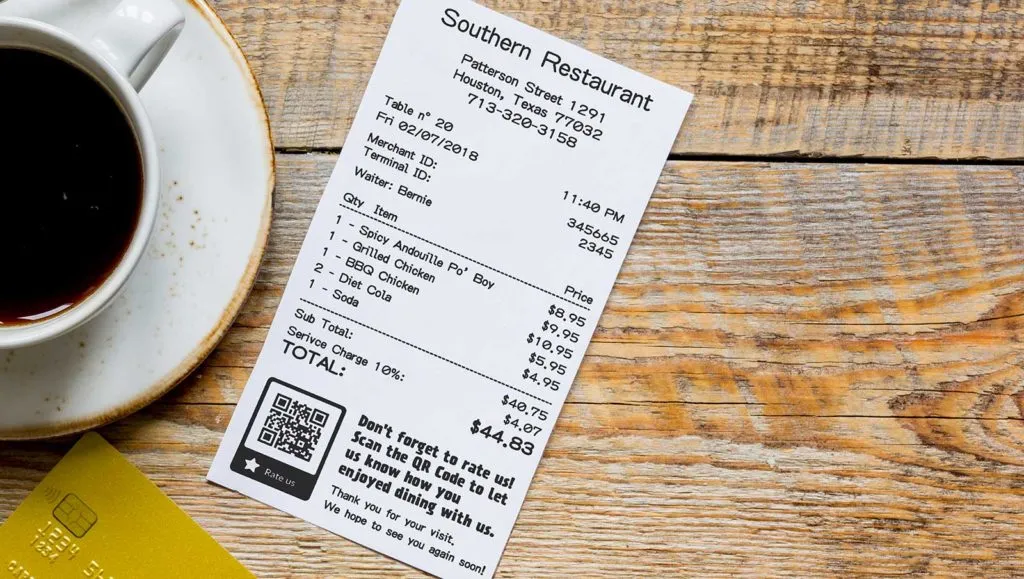
3. On Menus & Table Tents
This trick works best for restaurants, Cafés, and service-oriented businesses. Imagine you’re at a café, sipping on the best latte you’ve ever had. You’d probably rave about it if someone asked, right?
But if no one does, the moment passes. That’s exactly why Google business QR codes on menus and table tops work so well—they gently nudge customers to leave a review while they’re still enjoying their experience.
The image below shows a QR code placed strategically at a physical therapy clinic so customers can review their services while they are waiting for their turn.

4. On Product Packaging & Inserts
Ever received a beautifully wrapped gift with a handwritten note inside? It instantly makes you feel special and valued.
Now, imagine unboxing a product and finding a thank-you card that says, “We hope you love this! Scan the QR code to share your thoughts.” It creates the same emotional connection, making customers more likely to leave a review.
The unboxing moment of a product is when customers feel most connected to your brand. A well-placed QR code taps into that enthusiasm.
The below image shows how adding a simple QR code to your packing material can encourage your customer to leave a review while they are unpacking their order.

5. On Business Cards, Flyers, & Brochures
Unlike verbal review requests that can be forgotten, a QR code on a business card or flyer serves as a physical reminder that customers can scan whenever it’s convenient for them.
Unlike QR codes placed inside your shop, your business cards, flyers, and brochures often travel with your customer, which means they can scan these from their homes, offices, or even while on the go.
The image below shows how a Google review QR code can be placed on a brochure to grab the attention of the readers.

6. In Email Signatures & Newsletters
Another efficient way is adding a QR code to your email signature or newsletters, as this offers an easy way for your customer to leave feedback. Every email you send—whether it’s a client update, an invoice, or a promotional newsletter—can double as a subtle but effective review request.
Unlike a direct review request that might sometimes feel intrusive, this gentle reminder stays in front of your audience without being pushy. An email signature QR code works like an ever-present invitation, letting your customers review your business at their convenience.
The image below shows a review request QR code incorporated into the email signature of a real estate agent.

Plus, newsletters are often saved, forwarded, or revisited, meaning your review request, when added to a newsletter, stays accessible for a longer period.
7. On Your Website & Social Media
A billboard in the middle of nowhere won’t get much attention, but one on a busy highway will. Similarly, a review code, when placed on your website, increases the chances of your customers engaging with it.
When added to social media posts and stories, these QR codes can benefit you even more. Unlike static signage, social media actively engages your audience. A well-placed QR code in a pinned post, Instagram story, or Facebook banner can even turn your casual followers into reviewers.
Now that we have learnt where we can place these codes, the next step is making sure they are used effectively so that you never miss a review opportunity.
How to Effectively Use Your QR Code for Google Reviews
Simply printing a QR code isn’t enough; it needs to be engaging, visible, and easy to scan for your customers to take action. Here are some useful tips to keep in mind when adding QR codes:
1. Make It Eye-Catching with a Call to Action (CTA)
A QR code with no explanation is like a storefront sale without a sign, people won’t know what to do with it. Instead of just dropping a code on a menu or receipt, add a clear call-to-action (CTA).
A simple message like “Loved our service? Scan to leave a quick review!” or “Help us grow! Your feedback makes a difference.” gives your new customers a reason to engage. People are far more likely to scan a code when they understand why it matters.
2. Offer a Small Incentive (Without Violating Google’s Guidelines)
While Google doesn’t allow businesses to offer incentives in exchange for reviews, you can still encourage engagement in a way that feels natural. Think of it like restaurants offering a mint at the counter, a small but thoughtful gesture that can help you get more positive reviews from your customers.
Here are some such incentives that you can offer:
- Public shoutouts: Feature top reviews on social media or emails.
- Exclusive content: Share special tips, guides, or behind-the-scenes updates.
- Loyalty points: Offer points for any feedback, not just positive reviews.
- Early access: Give reviewers a sneak peek at new products or services.
- Personalized thank-you notes: Send a heartfelt message or small branded gift.
- Event invitations: Offer access to exclusive webinars or in-store events.
3. Train Staff to Promote It
Did you know that 70% of people who visit a restaurant will only review the business if asked by a restaurant manager or server?
This tells us that simply placing a QR code near the billing counter won’t help. Your staff also play a key role here. Train them to ask for reviews in a casual, friendly way. A barista could say, “If you loved your coffee, we’d really appreciate a quick review!” This personal request will make your customers respond better than just putting up passive signage.
4. Make Sure It’s Scannable
Lastly, make sure your QR code is actually scannable. A code that is too small, blurry, or placed in poor lighting can be completely useless.
Use high-contrast colors, ensure the size is at least 1.2 inches for small prints, and always test before printing. Scan the code from different devices and lighting conditions to confirm it works seamlessly.
Here is an image showing a good and a bad QR code. The left QR code has a low-contrast design with inverted colors, while the right QR code follows high-contrast best practices, with a black code on a light background, ensuring easy scanning.

Benefits of Using QR Codes for Google Reviews
A review QR code is more than just a convenient tool, it’s a game-changer for businesses looking to boost their local SEO, attract more customers, and improve engagement.
They make the review process effortless and encourage more customers to leave Google reviews, thus helping your business build trust and credibility. Let’s explore the key benefits of using Google reviews QR codes and why they are essential for any business.
1. Easy & Instant Access to the Review Page
One of the biggest challenges for businesses today is encouraging their customers to leave reviews. A review QR code encourages them by making the process simpler—no need to Google search for the business online or navigate through multiple links.
Just a quick scan and your customer is directed straight to the review submission page, making it a one-step process.
By making the review process effortless, a review QR code helps businesses collect reviews easily, thus boosting their local SEO rankings and increasing their review volumes.
2. Higher Review Volume & Engagement
Making the review process hassle-free directly impacts the number of reviews you receive. Customers are more likely to leave spontaneous reviews if they can do it immediately without needing to search for your business.
When you create a Google review QR code, it works across multiple customer touchpoints, like storefronts, emails, menus, and even product packaging.
This ensures maximum exposure, engaging both in-store and online customers. The result? More people leaving feedback, higher engagement rates, and increased social proof, which helps future customers make purchasing decisions.
3. Enhances Business Credibility & Online Reputation
Trust is everything in today’s digital marketplace. Approximately 85% of consumers trust online reviews as much as personal recommendations. A steady flow of positive Google reviews not only builds your business credibility among your customers but it also tells Google that your business is active, trustworthy, and relevant.
This can also help boost your local search rankings, helping your business appear higher in search results.
As businesses collect more and more valuable customer feedback using QR codes, they start to build a stronger brand image.
4. Convenient for Both Businesses & Customers
Customers appreciate ease and efficiency, and generating a QR code for reviews provides exactly that. Instead of asking customers to manually search review sites and type those long URLs, these codes allow them to simply scan and submit their on the spot feedback in seconds.
For businesses, this means no longer asking customers for reviews repeatedly or manually guiding them through the process. They just need to create a QR code for Google reviews and place it in high-visibility areas, and then let it do the heavy lifting.
This helps businesses collect more reviews without spending extra time or resources, making it a win-win for both sides.
5. Cost-Effective Marketing & Customer Feedback Tool
Unlike paid advertisements, generating a QR code for reviews is completely free. Just look for ways on “how to make a Google review QR code for free” and get started. It serves as an organic marketing tool by turning satisfied customers into brand advocates.
Every new review acts like word-of-mouth marketing, influencing potential customers. Moreover, reviews also help businesses gain valuable insights into customer experiences. Whether feedback highlights strengths or areas for improvement, businesses can make data-driven adjustments to enhance their services based on the customer feedback they get.
6. Easily Trackable & Measurable Results
Unlike traditional review collection methods, QR codes for reviews are trackable. Businesses can monitor how many customers scan the code, where they interact with it, and how many reviews get submitted.
By testing different placement strategies—storefront displays, checkout counters, emails, or packaging—you can determine which location drives the most engagement. This data-driven approach helps businesses optimize their review collection process and make better marketing decisions.
Common Issues with Google Review QR Codes & How to Fix Them
Using QR codes for reviews is one of the easiest ways to collect more customer feedback—but only if it actually works!
If your QR code isn’t scanning, leads to the wrong page, or just isn’t getting enough engagement, it won’t do you much good. The good news? Most of these issues are easy to fix with the right approach.
Let’s go over some of these common problems and look into their solutions so you can make sure your QR code delivers results.
1. QR Code Not Scanning
Nothing’s more frustrating than a QR code that just won’t scan. If customers can’t get to your review page, they won’t leave feedback—it’s that simple. Here’s what could go wrong and how you can fix it:
- Use high pixel codes: A low-resolution QR code print won’t scan properly. Always use high-quality images when printing or displaying digitally.
- Proper contrast: A light-colored QR code on a light background can be hard to read. Stick to a dark code on a light background for best results.
- Don’t have them too small or too far: If customers have to squint or move closer to scan, it’s a problem. Make sure your QR code print is at least 1.2 inches (3 cm) wide for easy scanning.
- Print on a good surface: Creases, scratches, or glossy materials can interfere with scanning. Choose matte surfaces for printed QR codes to avoid glare.
2. QR Code Sends Customers to the Wrong Page
A broken or incorrect link is a fast way to lose customer trust. If a customer scans your QR code and it doesn’t take them to the right place, they’re not going to try again. Here’s how to prevent this:
- Double-check the link before printing: Scan your own QR code before rolling it out to customers.
- Use a reliable URL shortener: If you’re using a shortened link, be careful—some expire or break over time.
- Update the QR code if your Google Business Profile changes: If you update your Google My Business (GMB) profile, you may need to generate a new QR code.
3. Customers See the QR Code but Don’t Scan It
Even if your QR code works perfectly, it won’t help if no one scans it. Poor placement, lack of instruction, or simply not making it enticing enough can hurt engagement. Here’s how to fix that:
- Make it visible: Place QR codes where customers naturally look, like on checkout counters, receipts, menus, and product packaging.
- Add a clear Call-to-Action (CTA): A QR code alone isn’t enough. Add a simple message like “Happy with our service? Help spread the word. Review us on Google or Cloutly,” as shown in the image below, can help encourage action.
- Tell customers why it matters: Let them know their feedback helps improve service and supports local businesses. A little motivation goes a long way.
4. QR Code Isn’t Mobile-Friendly
A review code is meant for mobile users, so it has to work smoothly on all devices. If the page loads slowly or isn’t optimized for mobile, customers may give up halfway. Here’s how to ensure a seamless experience:
- Make sure your Google Business Profile loads quickly: Test the review link on different devices before using the QR code.
- Direct customers straight to the review page: If they have to click through multiple pages, you risk losing them. The link should open directly in the review submission section.
- Use a dynamic QR code: This lets you update the link later without needing to reprint everything.
5. Customers Can’t Leave a Review After Scanning
Even if the QR code works perfectly, customers might run into problems when trying to submit their reviews. Here’s what could be stopping them:
- Google login required: Customers must be logged into a Google account to leave a review. If they don’t have one, they’ll hit a dead end.
- Google My Business glitches: Sometimes, Google’s platform experiences temporary downtimes that prevent customers from leaving reviews. If you notice multiple people having trouble, check if there’s an issue with Google My Business.
- Review filtering: If a review looks too generic or overly promotional, Google might block it. Encourage authentic, detailed reviews instead of one-liners like “Great service!”.
6. Security & QR Code Misuse Concerns
Most customers are comfortable scanning QR codes, but security risks like phishing scams have made some people cautious. If they’re unsure whether the QR code is legitimate, they may hesitate to scan it. Here’s how to build trust:
- Use a trusted QR code generator: Avoid shady third-party tools. Stick to reputable QR code generators or platforms like SocialPilot Reviews that offer secure solutions.
Access it by simply going to the SocialPilot Reviews Dashboard > Locations > QR Codes, as shown in the image below.
- Monitor for phishing risks: In public places, someone could swap out your QR code with a fake one, leading to a scam page. Check your QR codes regularly to make sure they haven’t been tampered with.
- Verify the link: If customers feel unsure, let them know they can check the link preview before opening it.
7. Your QR Code Becomes Outdated
If your business relocates, rebrands, or updates its Google Business Profile, your old QR code might stop working. The last thing you want is a dead link that frustrates customers.
- Use a dynamic QR code: This allows you to update the destination URL without changing the actual QR code.
- Regularly test your QR codes: Set a reminder to scan your QR code every few months to confirm it’s still working properly.
- Reprint if needed: If your Google review link changes, generate a new QR code and replace old versions wherever they’re displayed.
Managing these challenges well will ensure that your QR code works well at all times and that you increase Google reviews with QR code.
In a Nutshell
Let’s face it: Your customers will share their experiences, but only if you make it easy. Believe it or not, we all admire shortcuts.
That’s exactly why Google review QR codes are a no-brainer. They remove all the hassle, making it extremely simple for customers to leave feedback with a quick scan.
And the impact? More reviews, better rankings, stronger credibility, and higher customer loyalty—all without constantly nagging people to leave feedback. Whether you run a local shop, an e-commerce store, or a big brand, adding QR codes to your strategy sets you apart from the competition.
With SocialPilot Reviews, you can literally get this code in a matter of minutes.
So, what’s holding you back? Get your Google review QR code up and running today! The sooner you do, the faster you’ll start seeing results.